If you'd rather speak to someone now, call
+91 7219084311.
You can also email us at hello@valardigital.com
+91 7219084311.
You can also email us at hello@valardigital.com
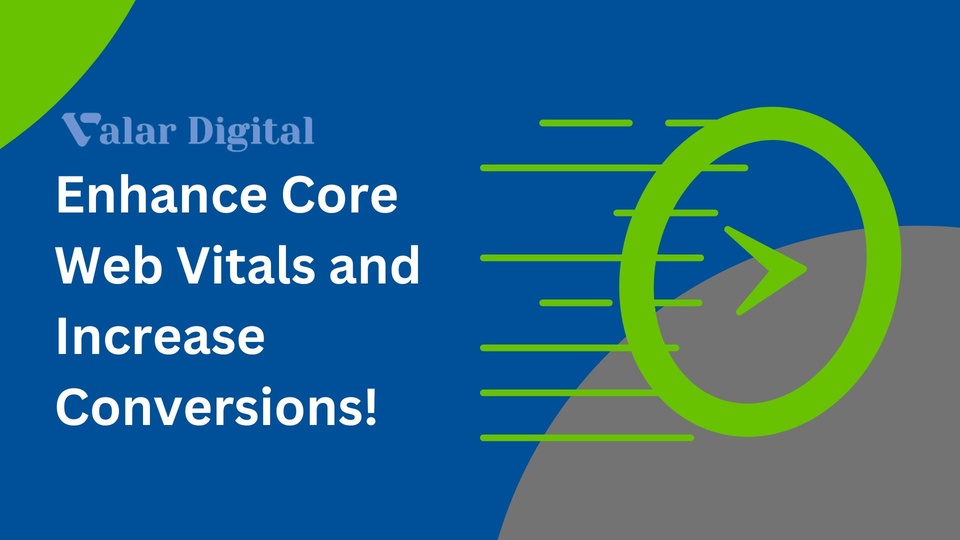
There is a plethora of information available on the internet highlighting Core Web Vitals on Shopify and the parameters of your website’s performance.
However, there isn’t a lot of practical advice available (especially for Shopify) on enhancing core web vitals and increasing conversions.
In this article, we’ll explore some tried and tested procedures to score a perfect number for your Shopify store.
Store merchants must know that these tips can be implemented with trial and error without any requirement of a developer, yet some practical skills are needed for technical assistance.
As bonus content, we’ll explain how to enhance every basic web vital statistic for your Shopify store with a one-to-one metric breakdown, but first, let’s see what exactly are Core Web Vitals on Shopify.
Core Web Vitals is a group of metrics calculated by Google to measure page performance and overall user experience.
URLs for each matric are classified as below:
Green = Excellent
Amber = Needs
Red = Bad
Simply speaking, core web vitals directly impact your search engine ranking as it’s one of the important sub-factors of Google’s page experience score.
Now, core web vitals are differentiated into three particular speed pointers:
LCP – Largest Contentful Paint
CLS – Cumulative Layout Shift
FID – First Input Delay
| Acronym | Full Form | Description |
|---|---|---|
|
LCP |
Largest Contentful Paint |
LCP ensures how long the largest element on your website will be rendered on the screen. |
|
CLS |
Cumulative Layout Shift |
CLS ensures the size of the page layout that shifts around as the page loads. |
|
FID |
First Input Delay |
CLS ensures the page layout size shifts around as the page loads. |
Core web vitals cab be improved upon delivering the most crucial content as fast as possible. It’s worth noting that this process takes time and adaption to the factors of decisions taken while delivering the data.
Remember: Each decision will be a trade-off on your website’s loading speed.
You can check your speed score to determine whether your store is optimized to its potential or need some work. You can do this by simply following the steps below:
Open the admin panel of your store (this needs administration access).
Look for the Reports under the Analysis section on the left side of your screen.
Now select Online store speed from the list of reports.
If done correctly, you’ll see your store's speed score and an in-depth report. The data is fetched from Google’s Lighthouse performance metrics and will help you search and rectify the issues.
If the reports are unable to display, know that your site doesn’t have enough data to be meaningful yet. If you think that’s a problem, you can fix that with a few steps.
Contact us for more details; we’re happy to help with whatever you need for your website.
Now let’s explore what factors you’ll encounter while improving your core web vitals on Shopify.
Largest Contentful Paint (LCP) is responsible for measuring the time it takes to load the largest content on the webpage. Simply put, this is how a user knows how far the website is loading (aka the contents in it)
Google says your website’s LCP metric must be below 2.5 seconds.
Render Blockages: Javascript and CSS are the key elements to represent the content displayed on screens. Web browsers receive and process the data before displaying it on the screen. You can avoid this problem by lazy loading the unnecessary CSS & JavaScript when needed.
Load Time: For instance, if you have a high-quality hero image on your website’s homepage, the larger the image size, the longer it’ll take to load. Adding a photo without resizing or optimizing it will likely cause a long delay while loading.
Slow Response Time: If your website is hosted by a slow server in sending the data to the user, the transfer time can be gradually increased.
Here’s how you can improve LCP on your Shopify, but before finding the solution to the problem, we have to find that problem. Head over to the performance metrics by Google and identify the pages with poor LCP and the largest content taking space and time while loading by simply entering your website’s page URL in the box.
Now find the Largest Contentful Paint section under the metrics area to get the detailed report of your page.
Now that you’ve figured out the time it’ll take to load your LCP, let’s see what factors are causing the load time and how we can improve it.
Adding preload hints can also be one of the efficient strategies to fix LCP issues if the metric is showing. Preload hints inform the web browser which part of the content (image, script. sheets, etc.) are the priority while loading the page.
The sooner the preload informs the browser, the earlier it will download the content. Thus, resulting in loading quicker on the user’s screen.
Below is an example of the preload hint you can load from your prompt:
<link rel="preload" href="hero-image.jpg" as="image">
You can add the given code to your HTML <head> tag, and the browser will parse the HTML instantly. You can preload items from images to fonts, scripts, CSS, videos, and audio files.
Cumulative Layout Shift (CLS) is responsible for measuring the visual stability of your store. Simply put, the CLS measures how much content can be experienced on the website while moving around.
For instance, you may’ve seen content shifting from place to place due to certain ads or images. This becomes a problem when you lose your text area or click the wrong link when the text shifts unexpectedly.
As per Google’s recommendations, your store’s CLS should be <=0.1 seconds.
Settings: Setting dimensions of your content, such as image, informs the browser of your content size and the time to load on the screen. For instance, imagine it as a reserved item space. If the particular area on the page is reserved, an item is dropped while loading the page.
If the page content is not reserved, the page will fill in the content and then rearrange it.
Dynamic content addition: You can use Java script to activate a feature to add new content to the existing one dynamically. This feature gets loaded before others since javascript takes a large chunk of time. For instance, A big banner or an ad on the page header pinning all the content downwards.
One of the best ways to improve CLS on Shopify is to look for the exact problem under the core web vital metrics on Search Console. If no issues are found, the console will show the below dialogue box (src: GTmatrics).
If not, look for the elements that are causing the content layout shift and rectify them. Go to the Diagnostics section (halfway through the page) and search for Avoid large layout shifts. This will provide you with the links to those pages that caused a large layout shift.
First Input Delay (FID) is responsible for measuring your page’s responsiveness & functionality. Simply put, it calculates the time it takes from clicking an interactive feature such as a button or a dropdown menu to a page responding to the click.
A high FID rate indicates the page is busy and will take time to load while the user wants to use the website.
According to Google, if the page is busy processing the analysis, the FID metric should be 100 milliseconds or less.
Third-party code: Using a third-party code to fuel the elements on your store factors how effectively you’ll use it without affecting the page’s response speed.
Javascript execution time: Weather it’s an add-to-cart button or a slideshow control menu, your website has many functions powered by javascript. The browser on the user’s side must respond to the actions performed by the user.
The response speed varies as per your written code: The more complex and long it’ll be, the longer it’ll take to process through the browser.
Whereas First Input Delay (FID) isn’t a frequently occurring issue, but whenever it occurs on your Shopify store, the main reason could be a third-party code taking a long time to load on your browser.
One of the ways to avoid this problem is by minimizing the use of apps that take your system’s processing power.
Remember: Adding such apps to your site will provide you with no control over the script; the only option is to keep or remove it.
You don’t need to remove the app from the store altogether, but you can decide by calculating how much space the app is taking up and how much value it brings to the customers.