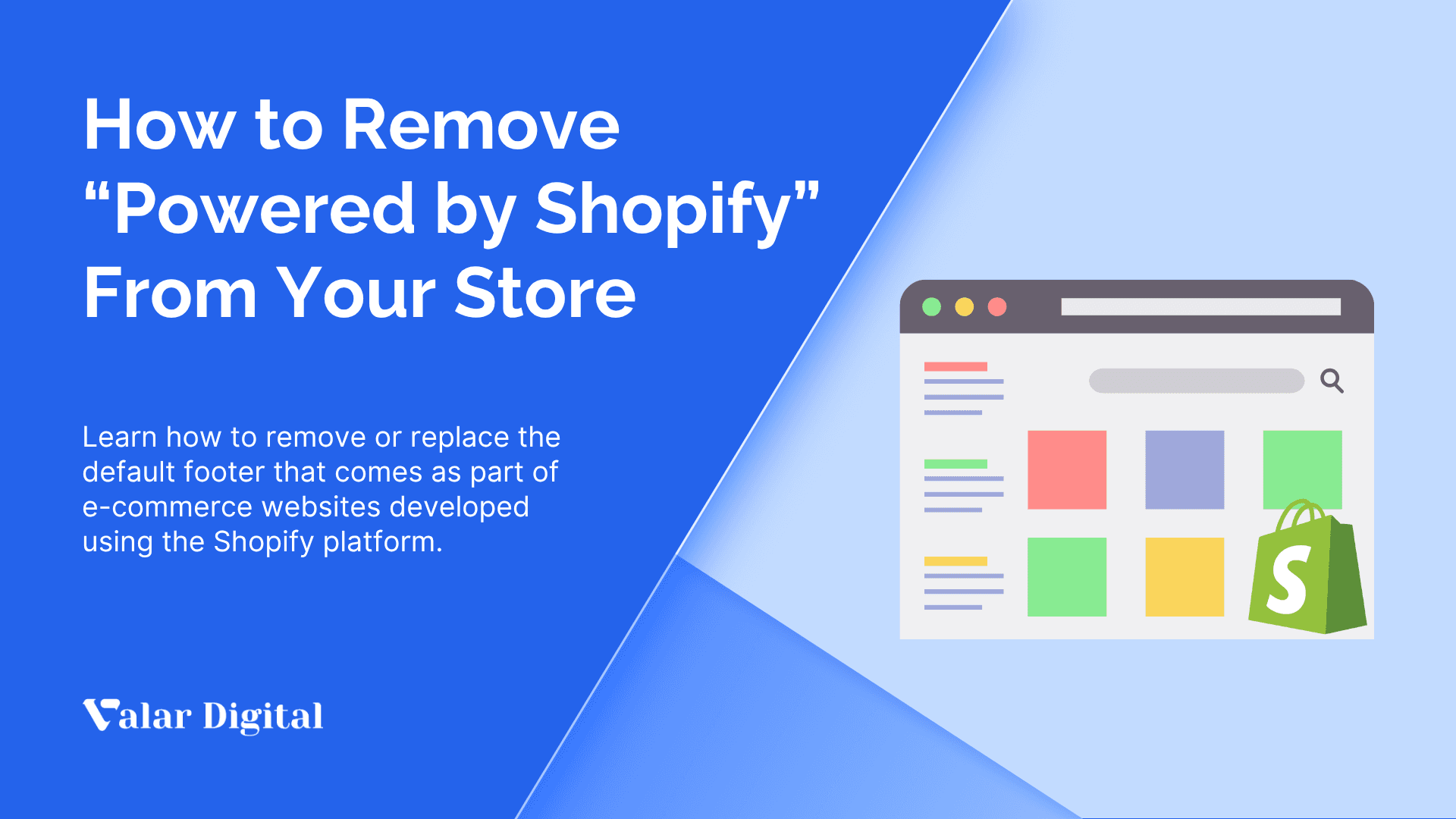How to Set Up Cookieless Tracking in GA4 in 2025
In 2025, privacy has become the number one priority in the digital landscape, and cookies are at the center of the change. As users demand more control over their data and browsers have phased out third-party cookies, businesses are rethinking how they measure their performance online.
To tackle this problem, Google Analytics 4 (GA4) introduced cookieless tracking that allows websites to understand their user behavior. Without relying on traditional cookies, this technique has become a more innovative, more privacy-conscious way to gather insights while staying compliant with new data protection laws.
In this guide, we’ll take you through how cookieless tracking in GA4 works, why it matters, and how you can set it up on your store and gain customer trust.
Key Summary
- While third-party cookies are becoming a thing of the past, GA4 offers a cookieless tracking system that utilizes first-party data, server-side tracking, and machine learning to keep your data metrics accurate and transparent.
- While the new privacy laws are becoming stricter, the old tracking methods have become obsolete. That’s why you have to protect user data and build customer trust.
- To set up cookieless tracking, create a GA4 property, configure server-side tagging in Google Tag Manager (GTM), and choose automatic provisioning, where you can link your tags to fire from the server instead of the browser. This method is much safer and privacy-compliant than any other techniques.
What is Cookieless Tracking in GA4?
Cookies are small bits of data stored on websites to remember user actions. Since they’re being phased out due to privacy concerns, GA4 is Google’s solution to allow websites to measure traffic, engagement, and conversions without relying on third-party cookies.
GA4 capabilities also include first-party cookies, server-side tracking, and machine learning to maintain accurate insights even when cookies are blocked or declined by users.
When there’s a gap between the data due to cookie restrictions, GA4 uses behavioral modeling to fill those gaps with user-estimated trends churned from the available data. This makes data tracking possible and allows you to understand how visitors interact with your store without compromising privacy rules.
Why is Cookieless Tracking Important?
Privacy laws like the GDPR and CCPA are stricter than ever. If they’re violated, the cost to repay the damages can easily outweigh the costs to secure customer data. In 2025, Shine was fined €150 million for improper cookie usage that led to additional €3 billioin in data privacy fines after the new GDPR enforcement.
This explains the need to use GA4’s cookieless tracking and stay compliant while maintaining the data you need to make strategic decisions. Additionally, cookieless tracking brings trust and loyalty in business as visitors feel safer knowing their information isn’t being misused or shared without their consent.
Cookieless tracking does not just bring a new foundation to analytics, but also strengthens buyer trust, data accuracy, and the future of modern e-commerce.
How to Set Up Cookieless Tracking in GA4?
Before learning how to set up cookieless tracking in GA4, let’s have a quick understanding of server-side tracking.
Most of the tracking happens via JavaScript code deployed through cookies, which is then processed and transferred to your browser when you visit the website.
The above concept is called client-side tracking, where the user can install any ad/cookie blocker, and the data will remain absent from the rest.
In server-side tracking, the data is fetched directly from the server, rather than relying on the user’s cookies, which significantly reduces any data loss caused by blocking software.
Setting up server-side tracking in GA4 needs a created and ready GA4 property. For creating a brand-new GA4 property solely dedicated to a server-side transmission, head over to your GTM and create a brand-new container.
In the container settings, select Server (For server-side instrumentation and measurement) and hit Create. You can also create a data stream for your Android or iOS app.
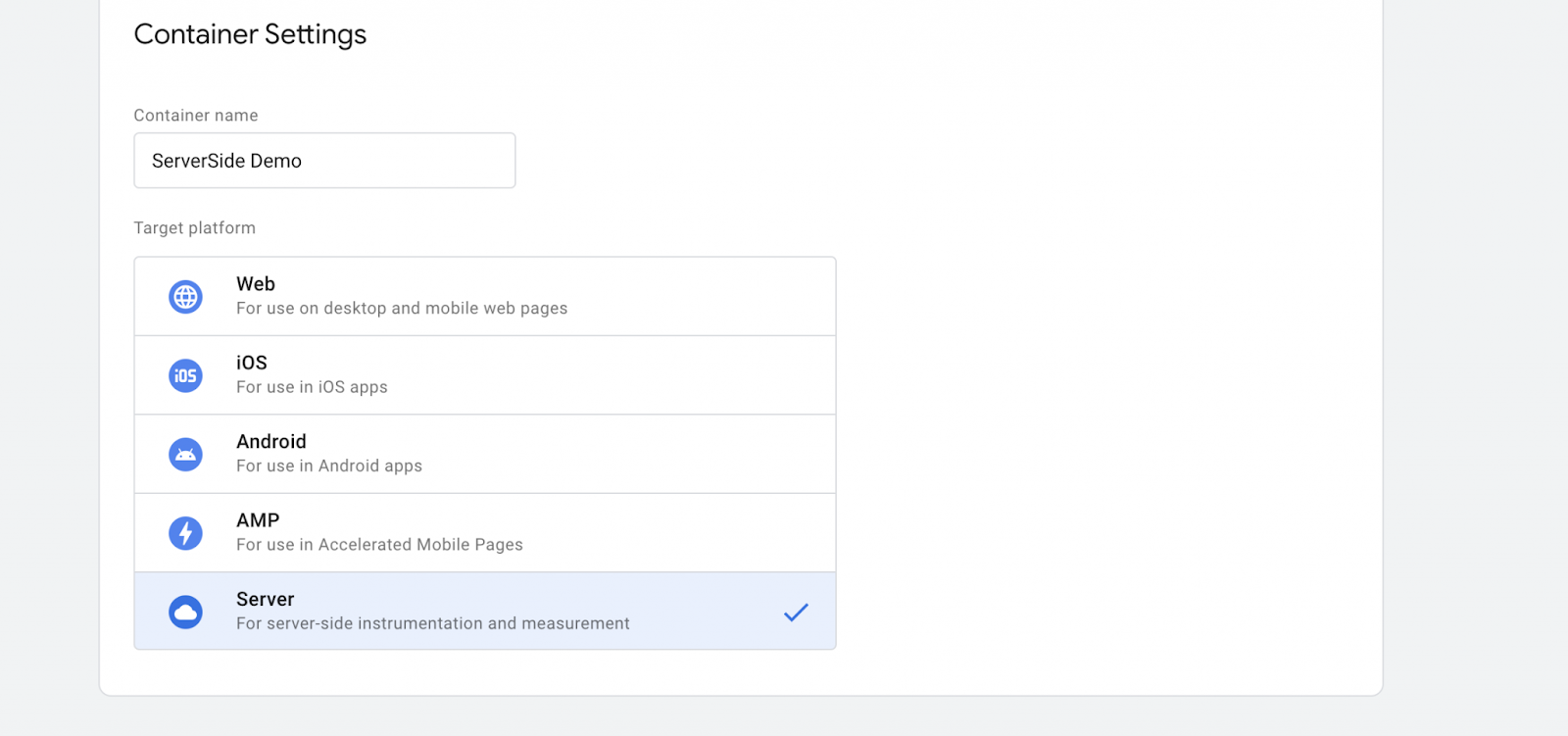
After choosing the server-side container, you can now set up a tagging server through two options:
- Automatic provision tagging.
- Manual provision tagging.
In this case, we’re choosing Automatic provision tagging.
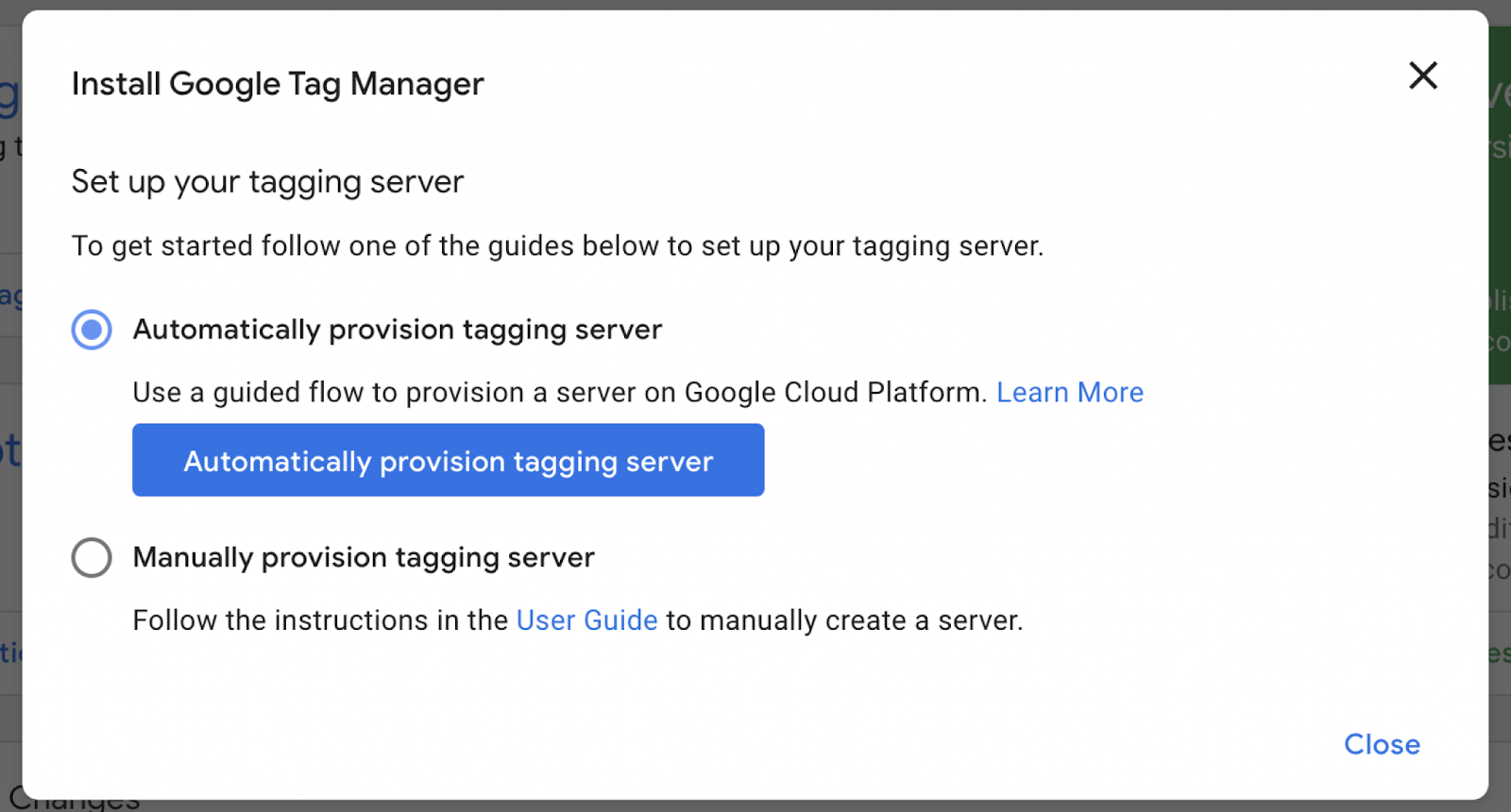
Since the server-side tagging isn’t free of cost, you’ll be transferred to a billing window where you can activate the service by providing your billing information.
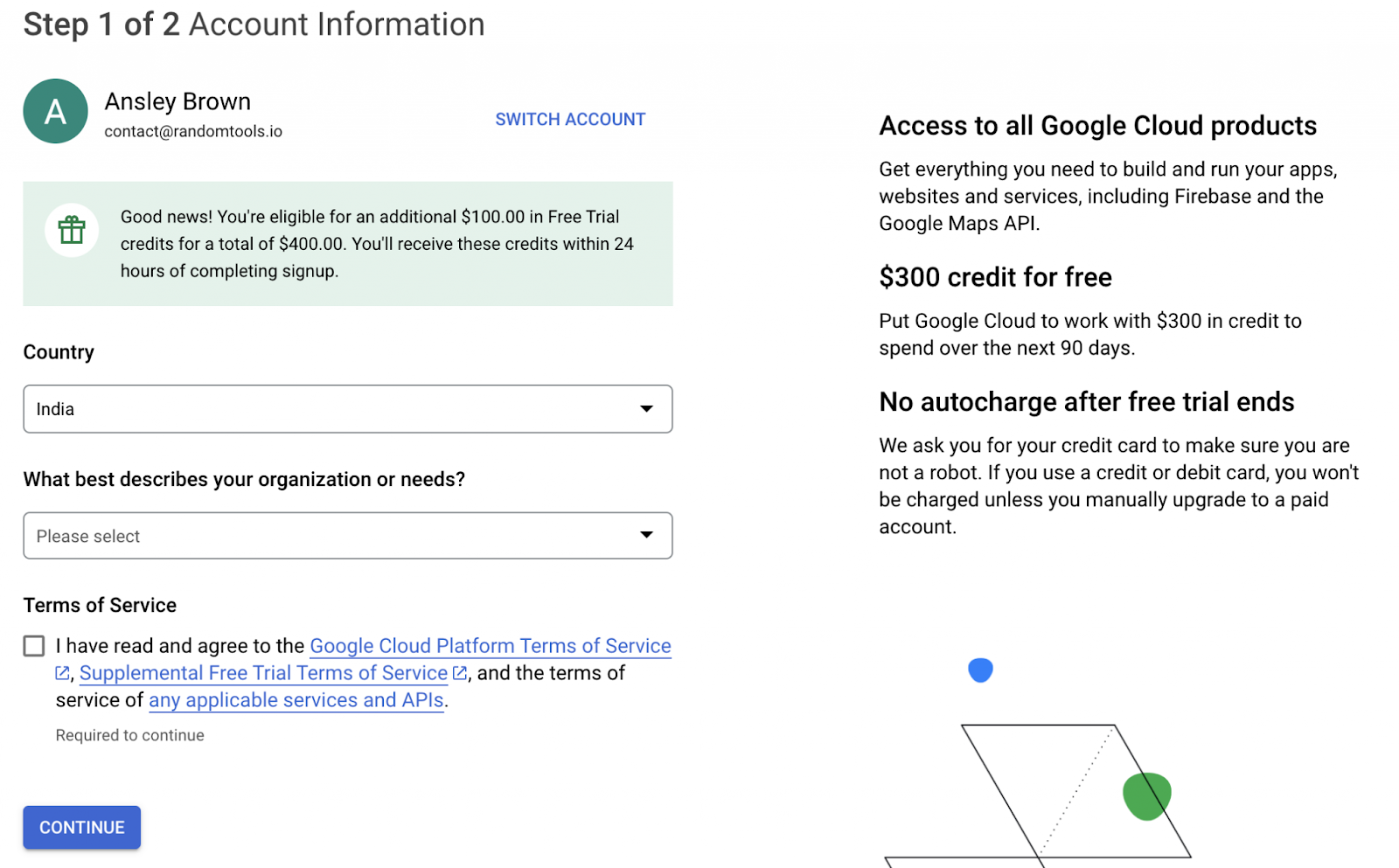
Hit Continue after it’s done. You can now replicate your current tags for a dual tag installation on your website.
In the clients section of your container, click on New to create a new client.

To configure your new server-side client in GA4, follow the settings below from the image as they are:
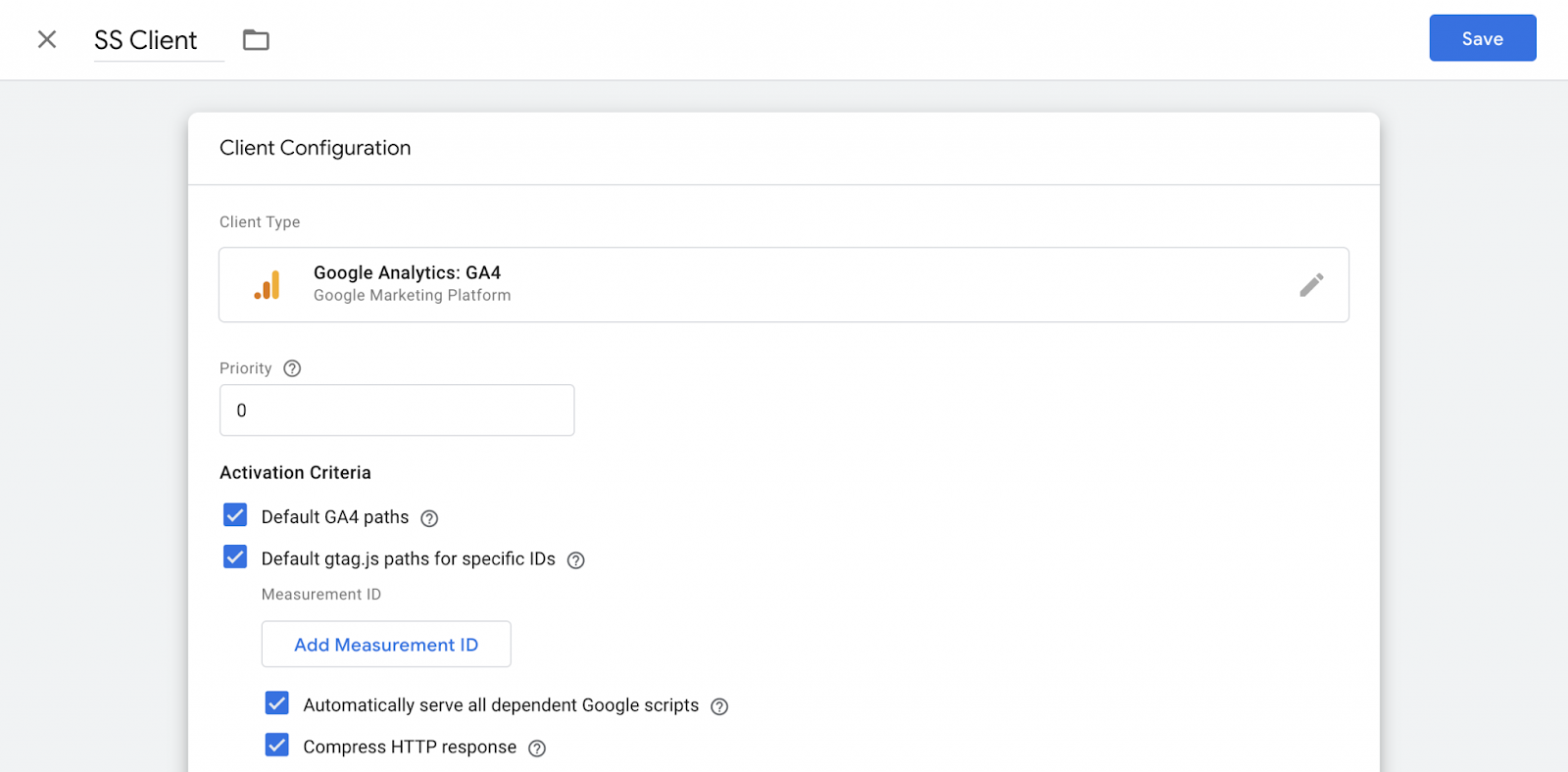
Scroll down to ensure you’ve selected cookies and client identification as Server Managed.
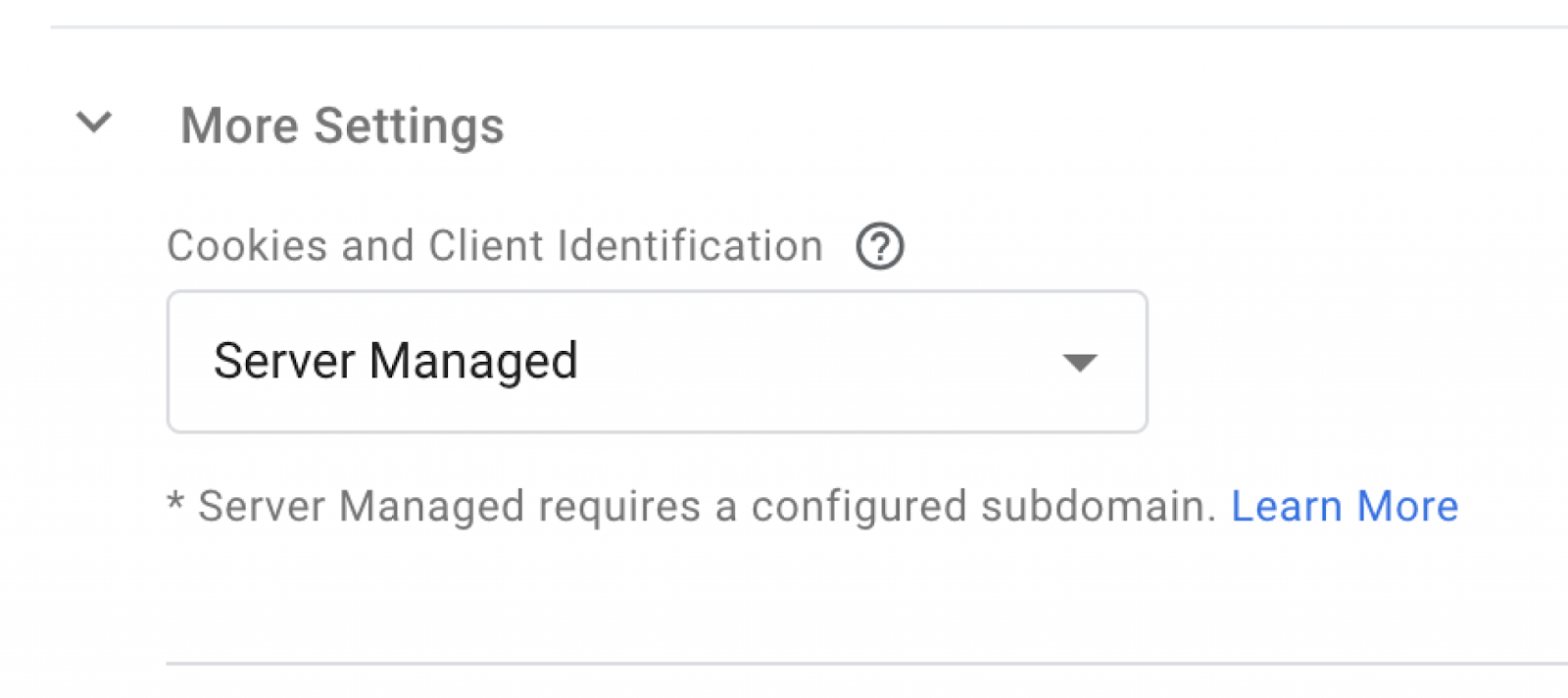
Hit Save after done.
Configure GA4 Tag
Keep in check the requirements below to configure the GA4 Tag:
- Create a brand new GA4 tag in the server container.
- Keep the setting by default and save the tag.
Add a Trigger to Your Tag
Keep in check the requirements below to add a Trigger to your Tag:
- Set up – Fire the tag when the client renders an event data object.
- Set up – Fire the tag when the GA4 Client renders events.
To understand more of these concepts, head over to Google’s Official documentation for how to set up Server-Side Tracking in GA4.
Top Tips for Cookieless Analytics in GA4
Here are some top tips you can benefit from using SST in GA4:
- You can also set up alerts to observe any unusual traffic patterns.
- Set custom dimensions for tracking additional data according to your business niche.
- Run rigorous tests before publishing the version.
- Monitor and optimize data often to ensure tracking accuracy.
- Improve performance by maintaining data cluttering.
- Set clear goals for your tracking events.
GA4 Server-Side Tracking vs. Client-Side Tracking
Since both server-side and client-side tracking have their own set of benefits, it’s a matter of tracking data without users’ privacy concerns.
While the client-side offers third-party cookies, server-side tracking in GA4 uses direct server interaction for precise data tracking ability to improve your website performance.
Preferably, server-side analytics will also help keep all the privacy concerns at bay and maintain user boundaries by reducing most of the client-side trackers.
Save Yourself From Privacy Violation
We’ve learned how to set up cookieless tracking in GA4, but even without cookies, GA4 still collects some user data to understand how your customers are using your online store. However, keeping this data for too long may violate privacy laws.
To solve this, we recommend keeping user data for 2-14 months so that it will be automatically deleted after a specific period. To adjust Data Retention, go to Admin > Data Settings > Data Retention. You can now select your preferred retention period that meets your privacy needs.
If you want to focus on growth and innovation rather than worrying about privacy violations, our team of experts is here to make your store GDPR and CCPA compliant so you can secure yourself from any unexpected privacy violations. Schedule a free call today.
FAQs
Is GA4 set up for server-side tracking by default?
GA4 doesn’t provide server-side tracking by default. You need to create a special server-side container with an appropriate billing amount to set up and start server-side tracking.
Does SST mean GDPR Compliance?
Using Server-side tracking (SST) in GA4 can help in GDPR compliance by reducing client-side tracking engagement. Although it’s not considered full-proof compliance with GDPR, since achieving GDPR compliance requires the following:
- User consent
- data security
- data privacy
- Other GDPR requirements