If you'd rather speak to someone now, call
+91 7219084311.
You can also email us at hello@valardigital.com
+91 7219084311.
You can also email us at hello@valardigital.com
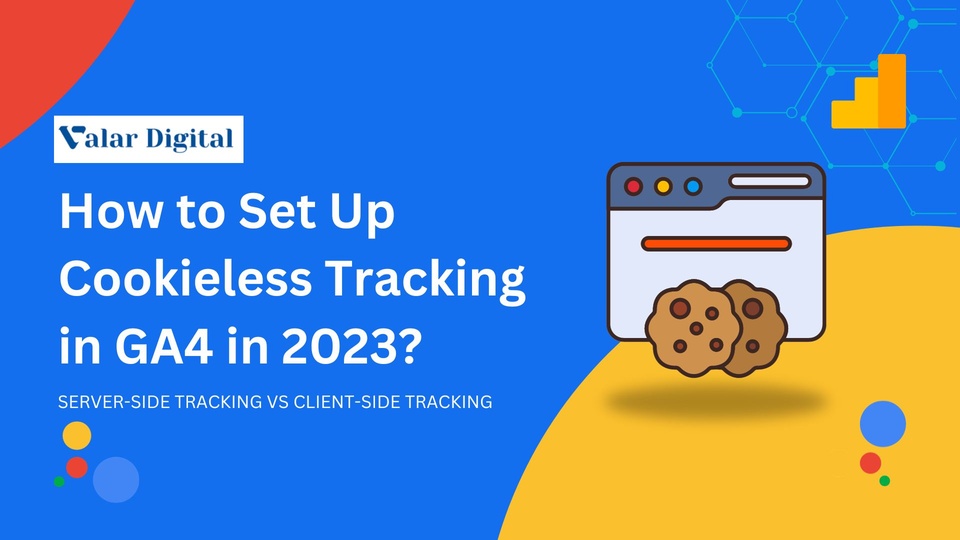
Cookies and cream sounds delicious for breakfast! But cookies on a website seem suspicious, doesn’t it?
Since Universal Analytics was sunsetted in July 2023, the new era of digital marketing has begun, and we’re on the frontier of it!
You may think it’s just another update of Google Analytics, but the features such as data streams, eliminating bounce rates and other technical conveniences, tracking user data was never that easy.
With the introduction of cookieless tracking in GA4, along with the aforementioned features, let’s explore the massive role of cookies in data tracking.
Let’s understand cookies before learning how the new GA4 handles them in real-time.
Simply speaking, cookies are small data packets stored on the user’s computer to improve performance and track user events.
Cookies were first introduced in 1994 to enhance customer experience on e-commerce websites. Throughout the years, cookies have evolved to track almost everything (according to your browser permissions) to make sites faster and easier.
As the cookie age was evolving, they were divided into first-party (HTTP Cookies) and third-party (Targeting Cookies).
Where the first-party cookies were accepted to allow tracking the visitor history, third-party cookies were deemed more controversial. Although they were juicing more data about user’s behaviour and preferences, it induced more fear among the general population due to privacy concerns.
In today’s world, third-party cookies are blocked by many browsers, including Google Chrome, Firefox, and Safari.
Due to the stigma of third-party cookies, a dire need for a new tracking technique has to be introduced.
This is where Cookieless tracking in GA4 has been introduced!
Tracking user data while prioritizing privacy is challenging. Cookies were promoted highly as a default setting while installing Google Chrome until the introduction of cookieless tracking in GA4.
Point to be made: people often mistake privacy concerns with machine learning, where data is studied and structured under the huge influence of statistical modelling to bridge the gap between fewer cookies incorporated.
To compensate for data loss, Google Analytics incorporates machine learning algorithms to attribute the 40% of data that remains untracked due to third-party cookie restrictions, whereas, the rest of the data is tracked and optimized (for instance), via Google Ads conversions through cookies.
In the world of GA4, data is tracked precisely rather than predicting data points for the big picture. The concept of cookieless tracking has a potential answer – Server-Side Tracking (SST).
Important: We’re mostly addressing third-party cookies in this article due to their controversial factor. First-party cookies (HTTP cookies) will remain for a long time due to their enhanced web experience without privacy concerns.
Before learning how to set up cookieless tracking in GA4, let’s have a quick understanding of server-side tracking.
Most of the tracking happens via a JavaScript code deployed through cookies, which is then processed and transferred to your browser when you visit the website.
The above concept is called client-side tracking, where the user can install any ad/cookie blocker, and the data will remain absent from the rest.
In server-side tracking, the data is fetched directly from the server rather than depending on the user’s cookies, which significantly reduces any data absence caused by blocking softwares.
Setting up server-side tracking in GA4 needs a created and ready GA4 property. If you haven’t created a GA4 property, it’s a sign you need to learn how to set up a GA4 property through GTM.
For creating a brand new GA4 property solely dedicated to a server-side transmission, head over to your GTM and create a brand-new container.
In the container settings, select Server – For server-side instrumentation and measurement and hit Create.
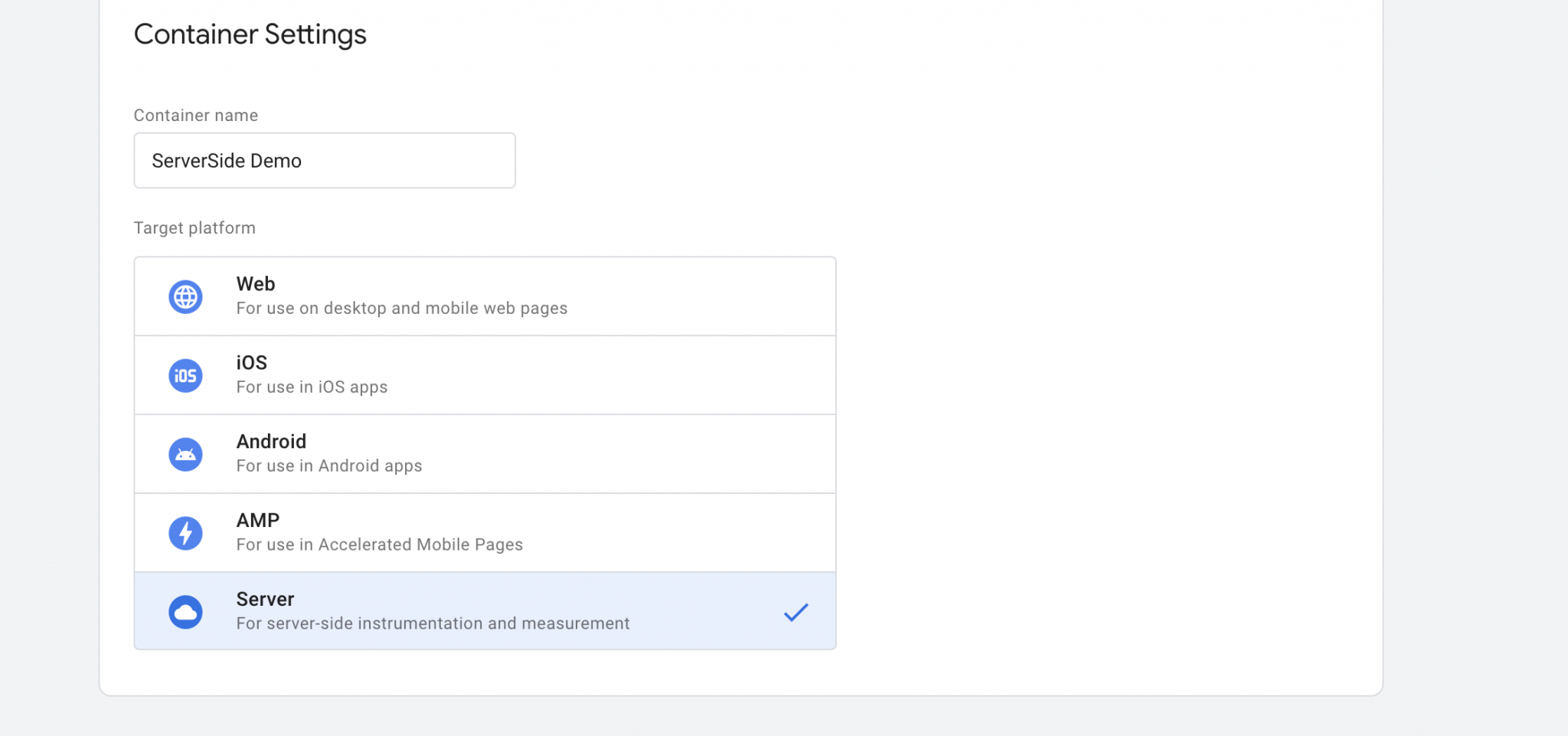
After choosing the server-side container, you can now set up a tagging server through two options:
In this case, we’re choosing Automatic provision tagging.
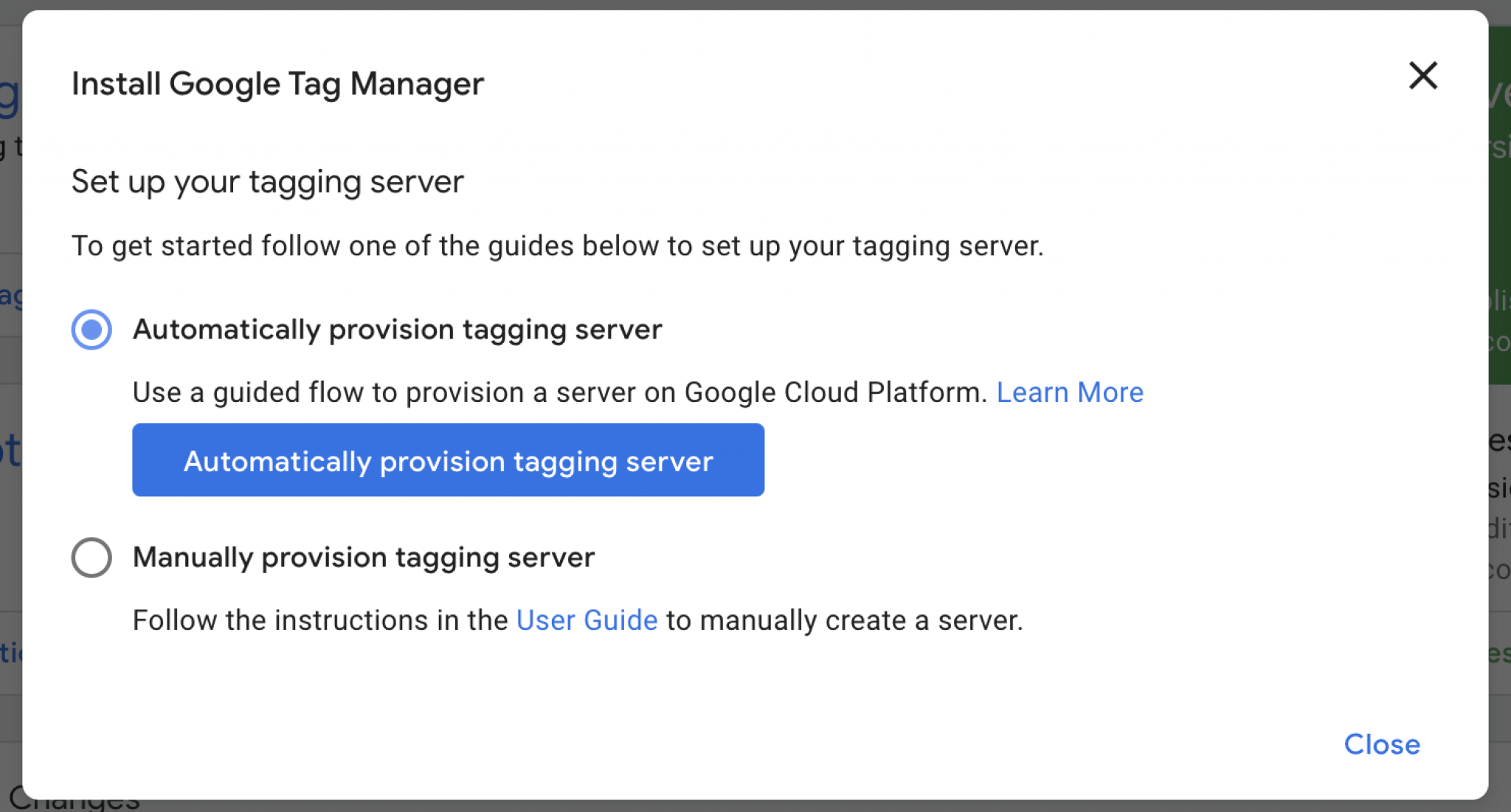
Since the server-side tagging isn’t free of cost, you’ll be transferred to a billing window where you can activate the service by providing your billing information.
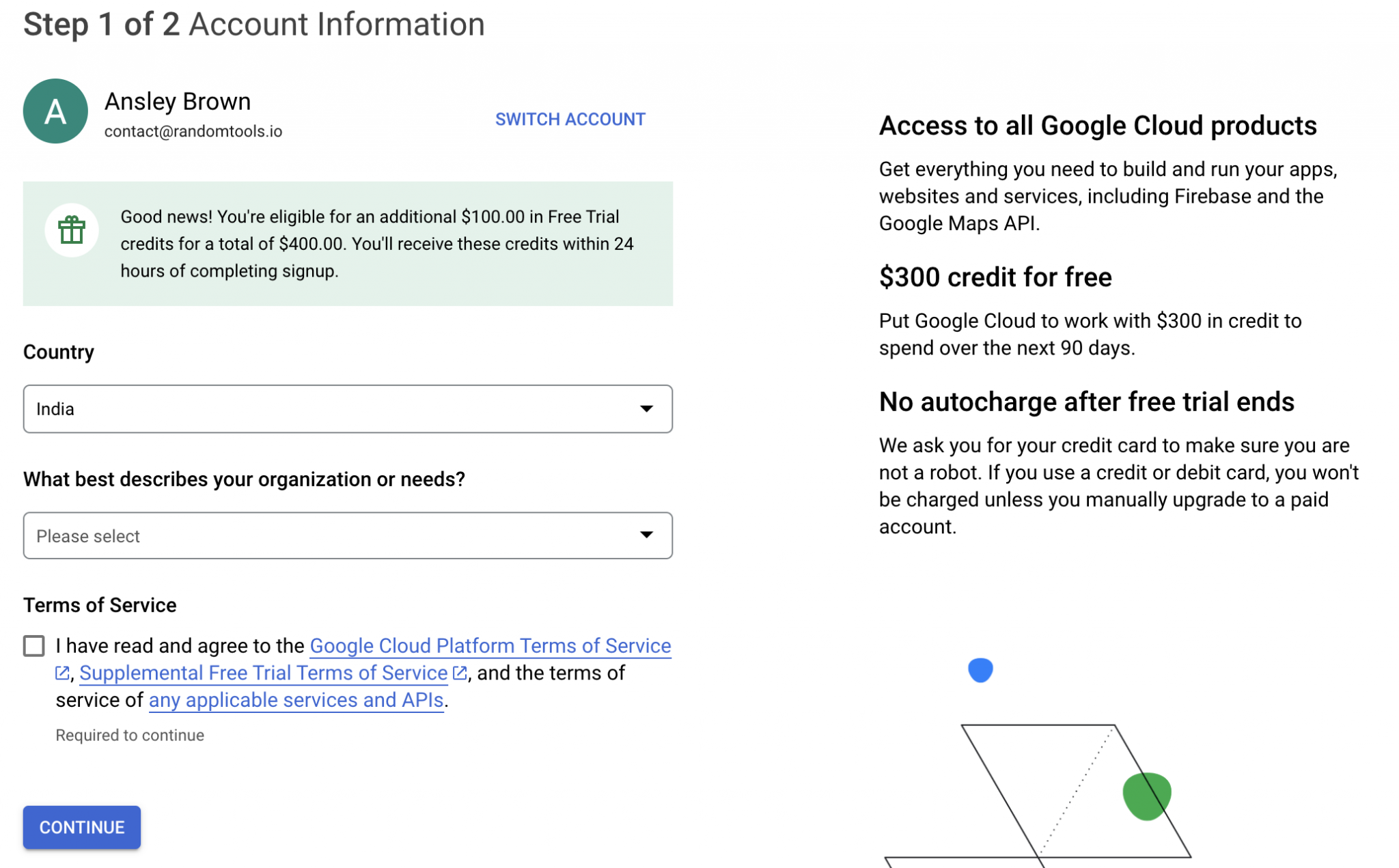
Hit Continue after done. You can now replicate your current tags for a dual tag installation on your website.
In the clients section of your container, click on New to create a new client.

To configure your new server-side client in GA4, follow the below settings from the image as they are:
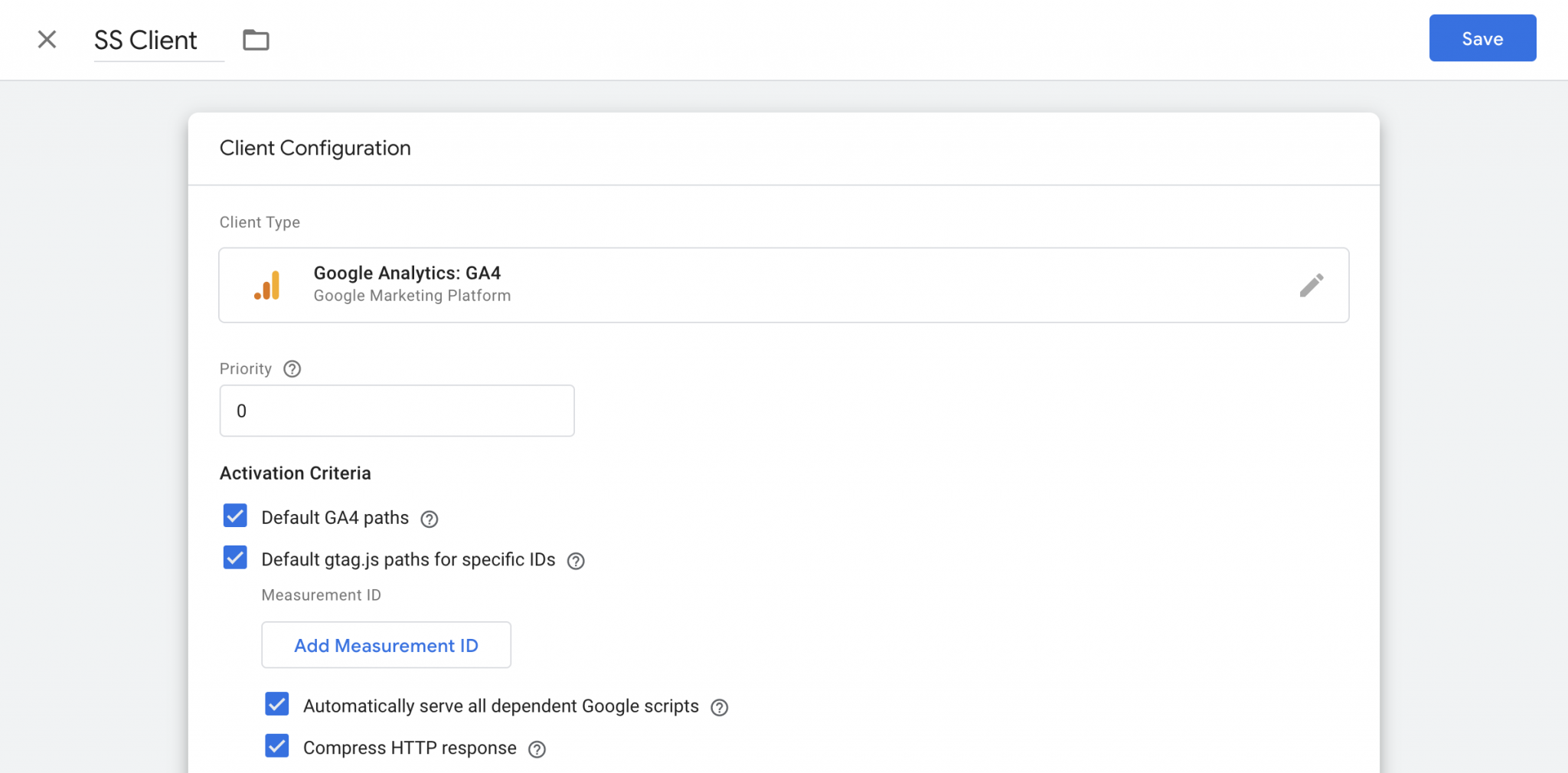
Scroll down to ensure you’ve selected cookies and client identification as Server Managed.
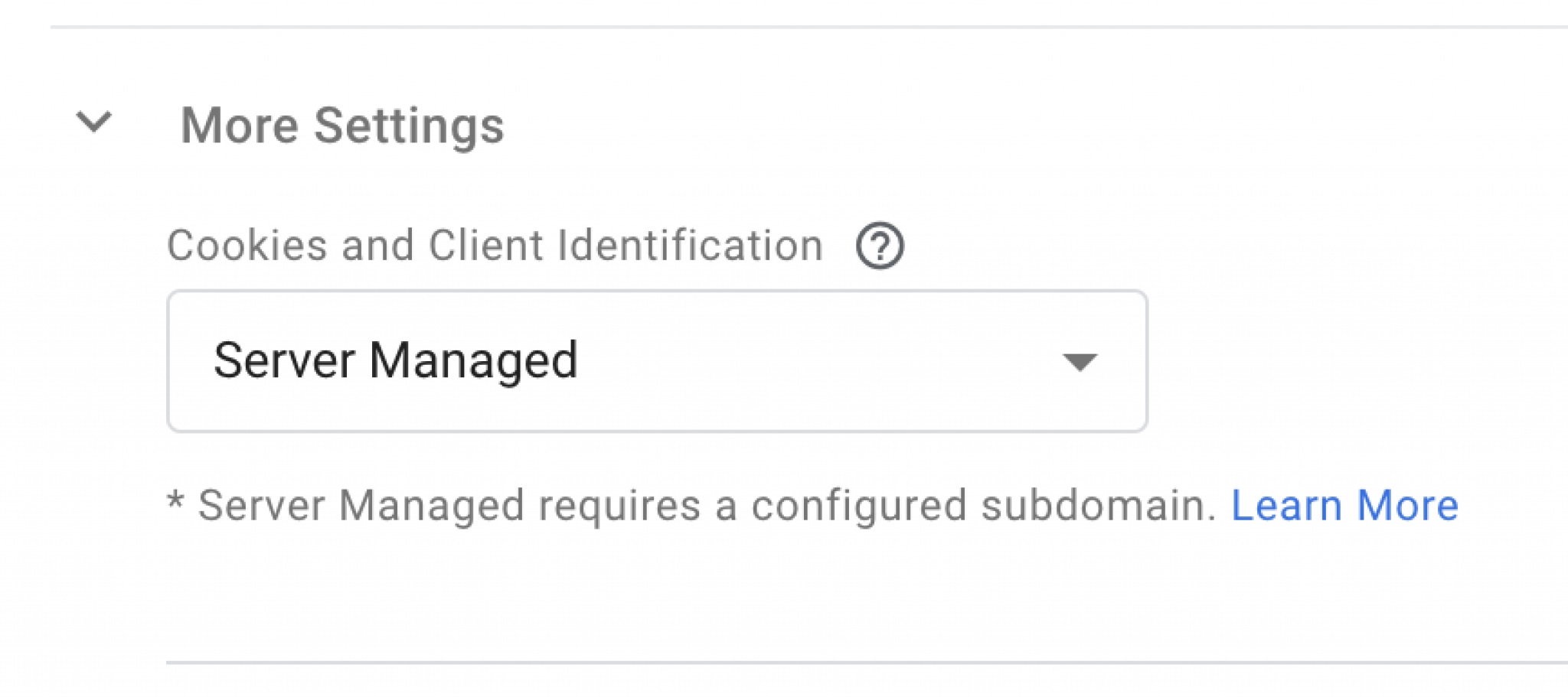
Hit Save after done.
Keep in check the below requirements to configure GA4 Tag:
✓ Create a brand new GA4 tag in the server container.
✓ Keep the setting by default and save the tag.
Keep in check the below requirements to add a Trigger to your Tag:
✓ Set up – Fire the tag when the client renders an event data object.
✓ Set up – Fire the tag when events are rendered by GA4 Client.
To understand more of these concepts, head over to Google’s Official documentation for how to set up Server-Side Tracking in GA4.
Here are some top tips you can benefit from using SST in GA4:
✓ You can also set up alerts to observe any unusual traffic patterns.
✓ Set custom dimensions for tracking additional data according to your business niche.
✓ Run rigorous tests before publishing the version.
✓ Monitor and optimize data often to ensure tracking accuracy.
✓ Improve performance by maintaining data cluttering.
✓ Set clear goals for your tracking events.
Since both server-side and client-side tracking have their own set of benefits, it’s a matter of tracking data without users’ privacy concerns.
While the client-side offers third-party cookies, server-side tracking in GA4 uses direct server interaction for precise data tracking ability to improve your website performance.
Preferably, server-side analytics will also help keep all the privacy concerns at bay and maintain user boundaries by reducing most of the client-side trackers.
As we’ve learned from this article, GA4 doesn’t provide server-side tracking by default. You need to create a special server-side container with an appropriate billing amount to set up and start server-side tracking.
Using Server-side tracking (SST) in GA4 can help in GDPR compliance by reducing client-side tracking engagement. Although, it’s not considered full-proof compliance with GDPR since achieving GDPR compliance requires the following:
Tracking data without user consent is challenging. Therefore, you need to adapt to GDPR rules and regulations by using the Google Tag Manager (GTM) and decide on proper content management systems for user consent.
Doing this will ensure the user’s privacy rights are not invaded while allowing a healthy amount of cookies for a seamless user experience.