If you'd rather speak to someone now, call
+91 7219084311.
You can also email us at hello@valardigital.com
+91 7219084311.
You can also email us at hello@valardigital.com
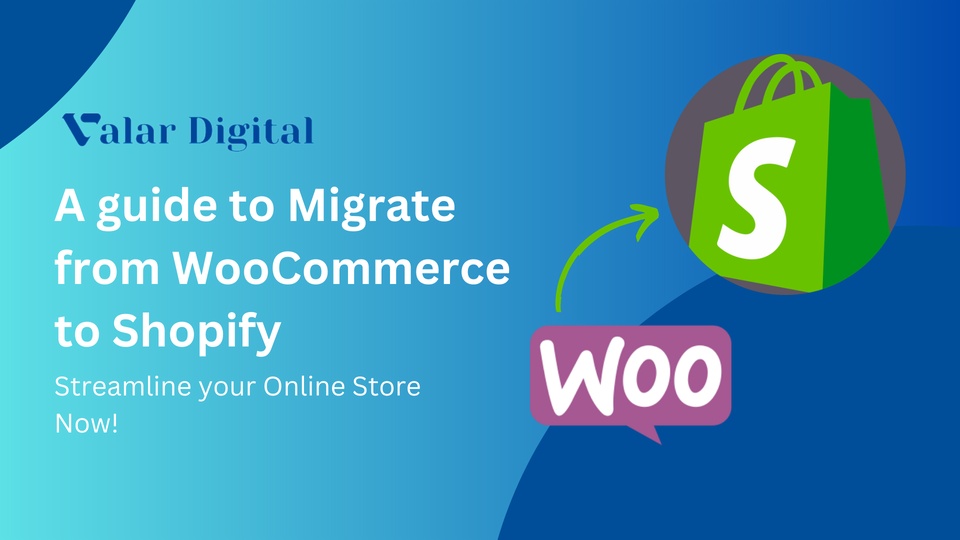
The frontier of eCommerce is ever-expanding platforms. Because of that, running an eCommerce store can be very easy and efficient if done correctly and on the right platform.
The rapidly advancing technologies fueled with globally known techniques, migrating between two platforms was never this easy.
Switching from WooCommerce to Shopify is practical when you understand one platform offers more beneficial features than others.
If you want to scale your business to give it the growth and success it deserves, we recommend you migrate from WooCommerce to Shopify for all your products, customers & SEO data manually by following the step-by-step instructions showcased in this essential guide.
This guide on how to migrate from WooCommerce to Shopify is a foundation for your future business, and we’re sure you’ll achieve what you deserve.
WooCommerce is a good platform for a variety of choices, such as third-party apps, design, and scalability. But Its modular nature causes some major limitations.
Limited in-built features with non-native apps and low cost can benefit some passionate users but not growing businesses.
That’s where Shopify comes into the picture! The easy-to-use interface with prioritized scalability for growth-centric businesses, Shopify offers an all-in-one solution to accommodate all forms of businesses.
Migrating from WooCommerce to Shopify can be done in many ways. But we prefer doing it manually if you don’t want to give all your control to third-party migration tools.
This article will take you through the process of manually migrating from WooCommerce to Shopify so you can choose the best platform for your business.
Manual Migration from WooCommerce to Shopify is very effective and straightforward. Doing this will benefit you from many things:
✓ You’ll be charged zero fees for manual migration.
✓ It’ll take time to migrate, but the user has full control over the process.
✓ More control means fewer problems.
✓ Issues can be resolved quickly.
✓ Easy, cost-effective, and better understanding of systems.
Seamless migration from WooCommerce to Shopify is a challenging task, especially when you want to retain all the traffic and SEO from your existing store.
One of the recommended ways to ensure a successful transition with 0% out-of-scope issues. When there’s a team of competent migration specialists, you don’t need to worry about complications as they all are taken care of by our organization with in-depth migration reports.
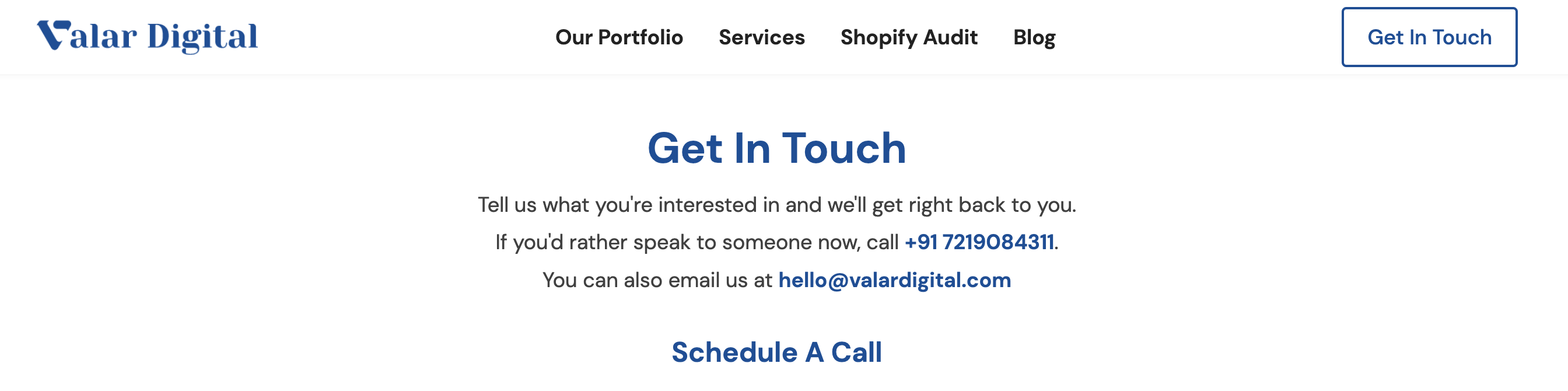
It is extremely crucial to prepare for everything before switching between two platforms. You must know which data you’re migrating. Below are a few must-haves in the process.
If you want to understand the in-depth process before migrating to Shopify, Here’s everything you need to know before running your e-commerce marathon.
If you haven't set up your Shopify store yet, you can go ahead and start your journey by following the steps below:
Select your extended trial by signing up to a FREE Shopify plan today and create a brand new store in 2 minutes!

Now Shopify will ask a few questions about your business, and you can complete the setup after answering all of them.
Note: You don’t need to worry about your store name since you can set it up anytime through the actual process of connecting your existing WooCommerce store to the new one.
Select the appropriate option of your choice between a beginner and an expert preference and press Next.
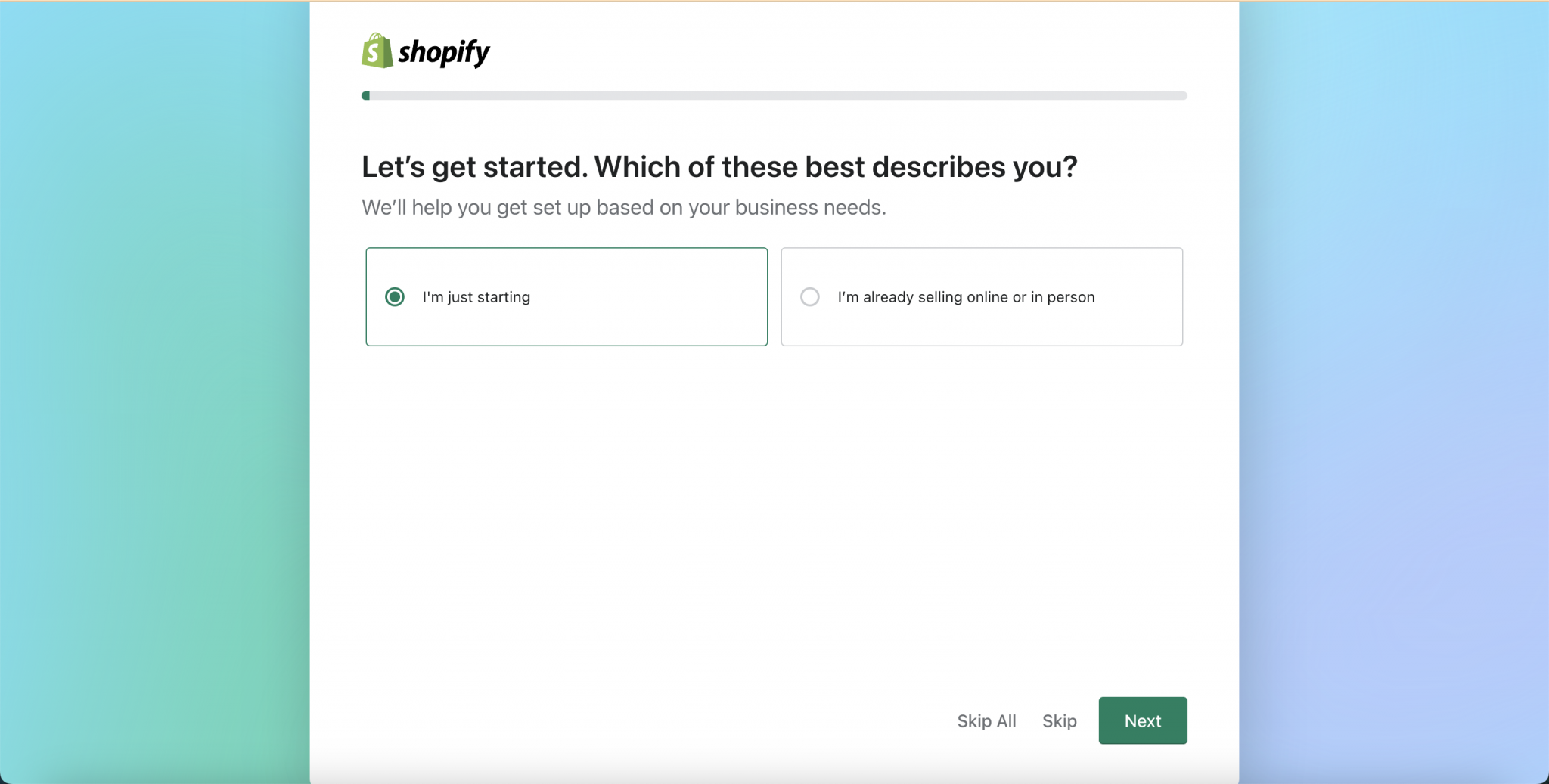
Let Shopify know where you’re planning to sell your products: Could be an online store with social media, physical and online, or an online marketplace.

Next, choose your primary product of choice you want to sell first. You also choose to decide this later if you’re not sure enough of your choice.
Hit Next when done.
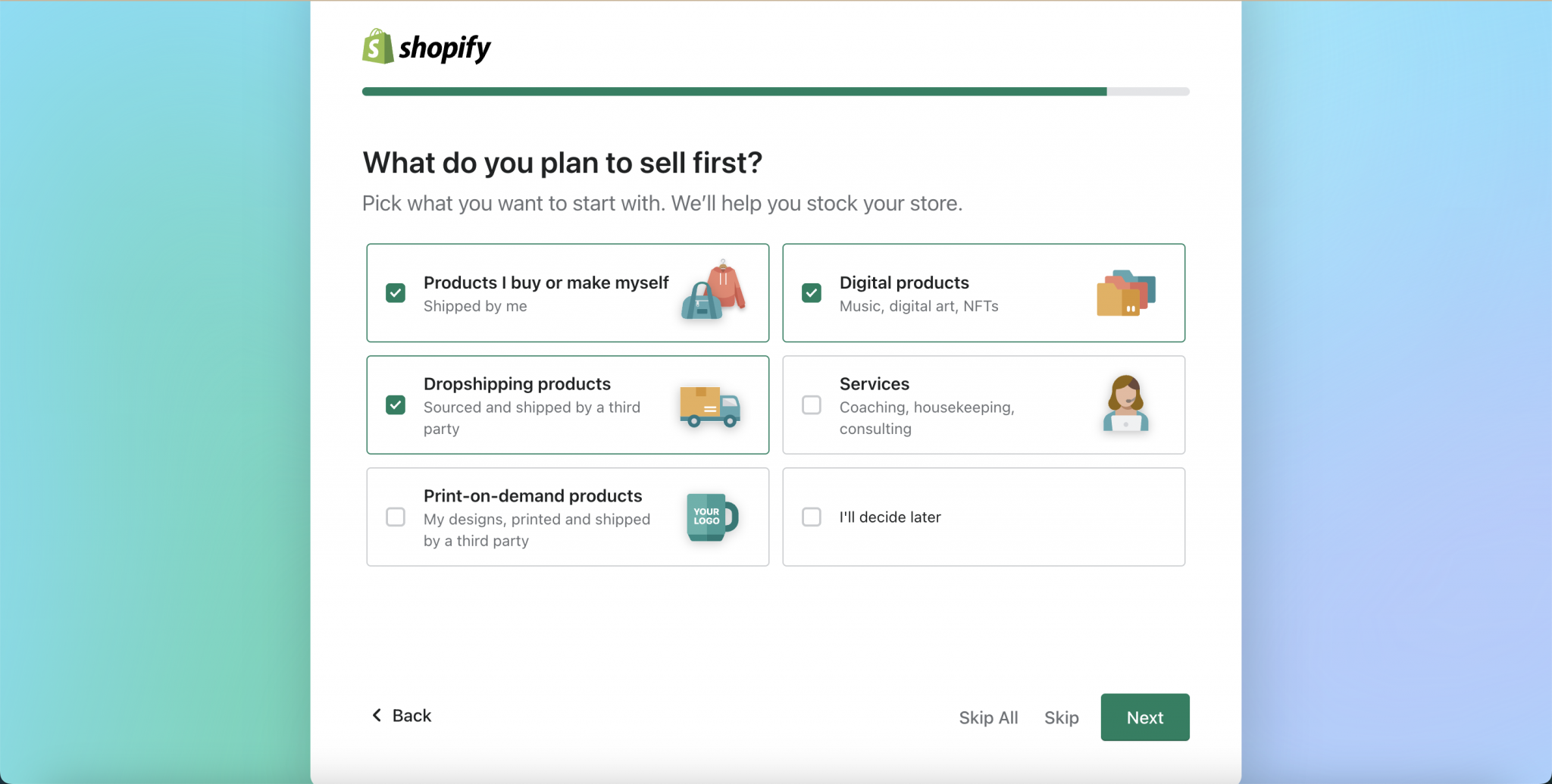
Now set your store location so Shopify can calculate the default shipping rates and recommendations to get the best out of your store.
Hit Next when done.
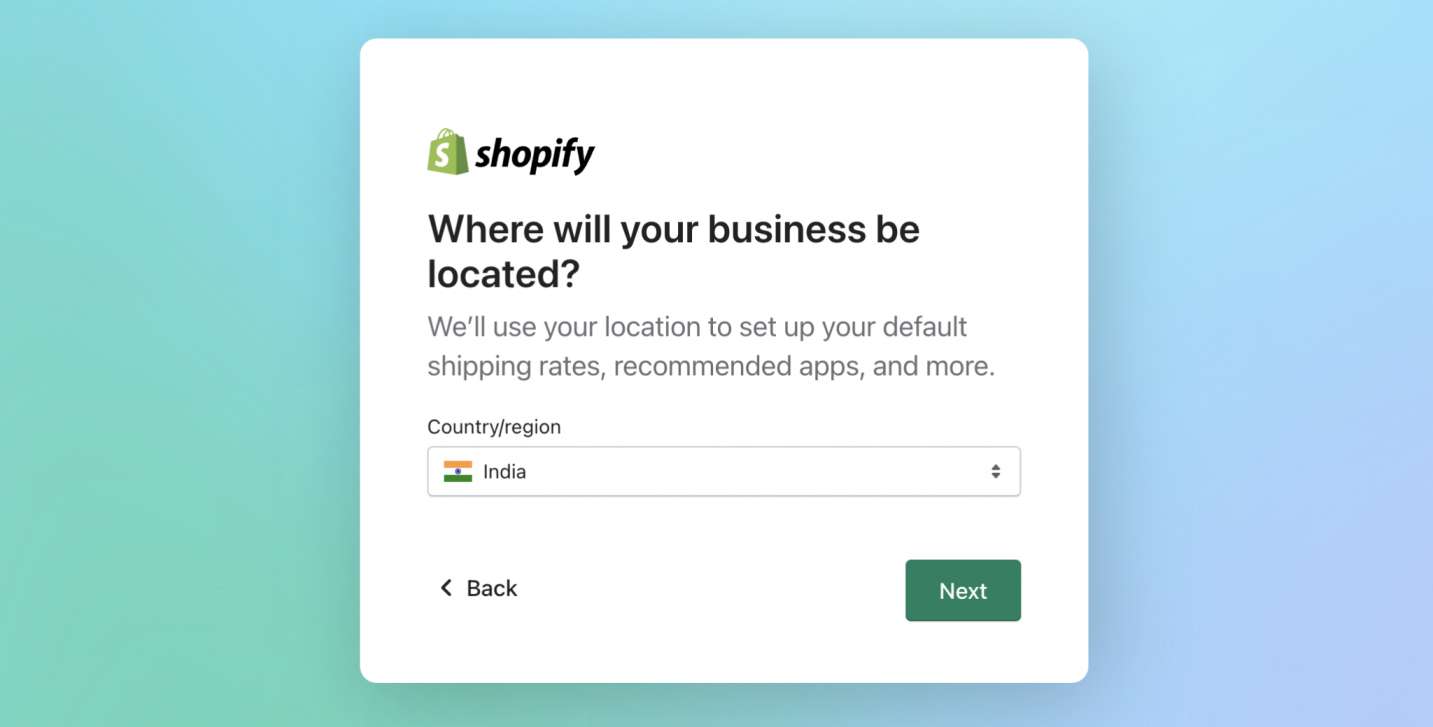
As a final step to your brand new store, select the account you want to connect (Could be a Google account, Facebook and more) and log in with your password to confirm it.
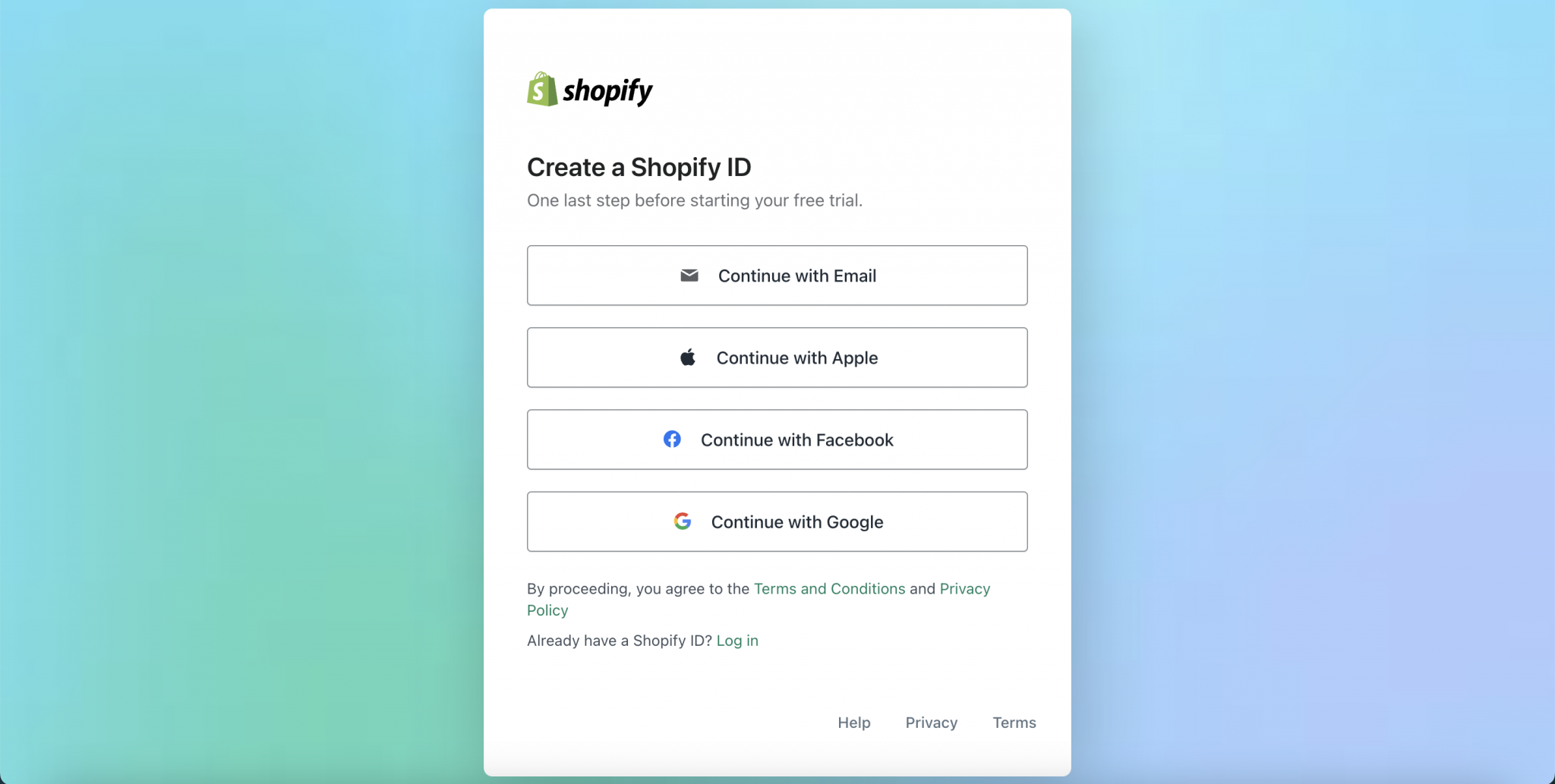
If you see an admin panel after signing up. Congratulations! You’ve successfully created a Shopify store and are ready to migrate all your products from your WooCommerce website.
Note: The free Shopify account is a 3-6 days trial period where you can pay according to your plans that are convenient to your store.
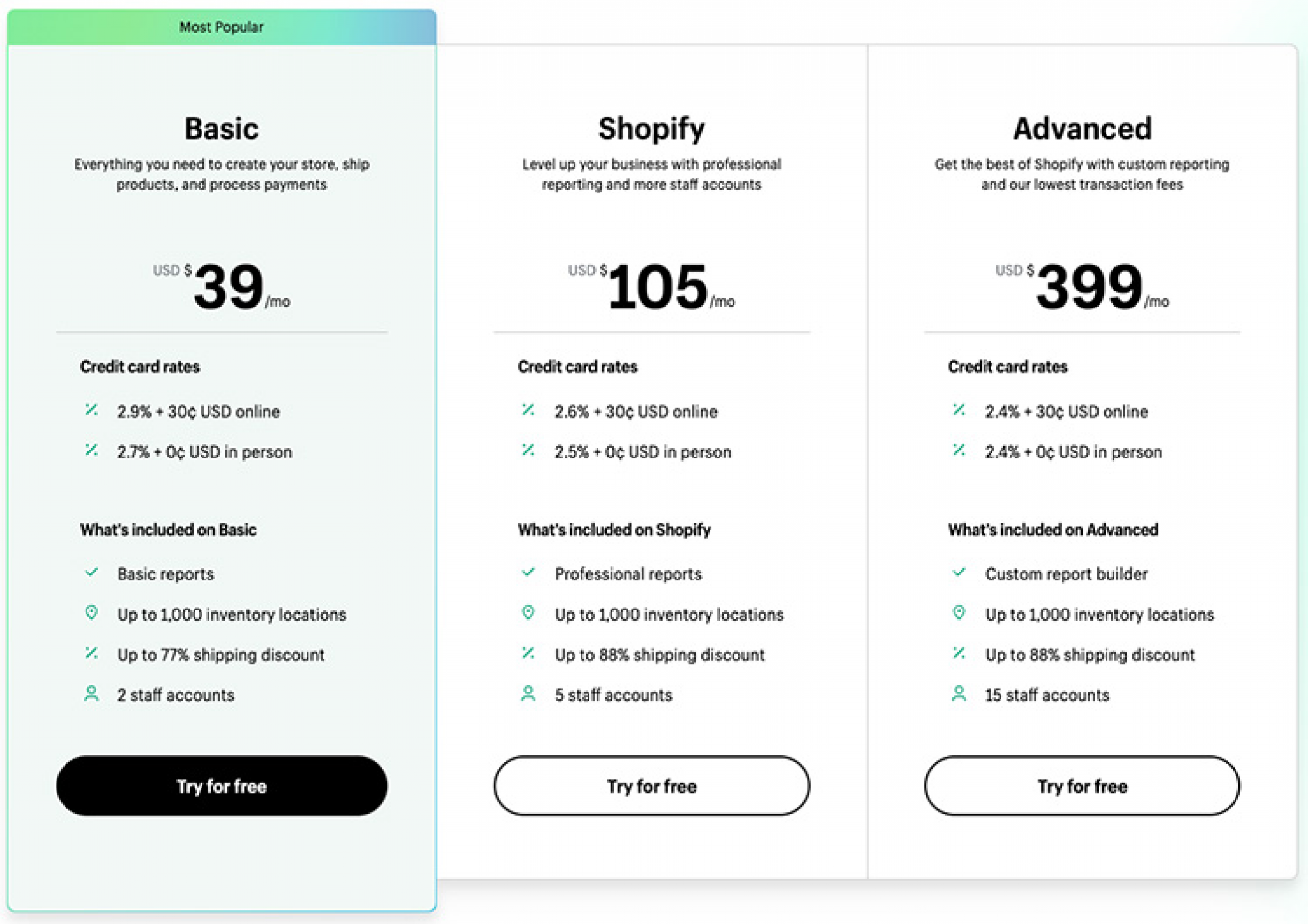
Don’t know which plan is right for you? Here’s our comprehensive guide to Shopify plans, how much they cost, and which ones are right for you!
Let’s go ahead by exporting the WooCommerce products from the store!
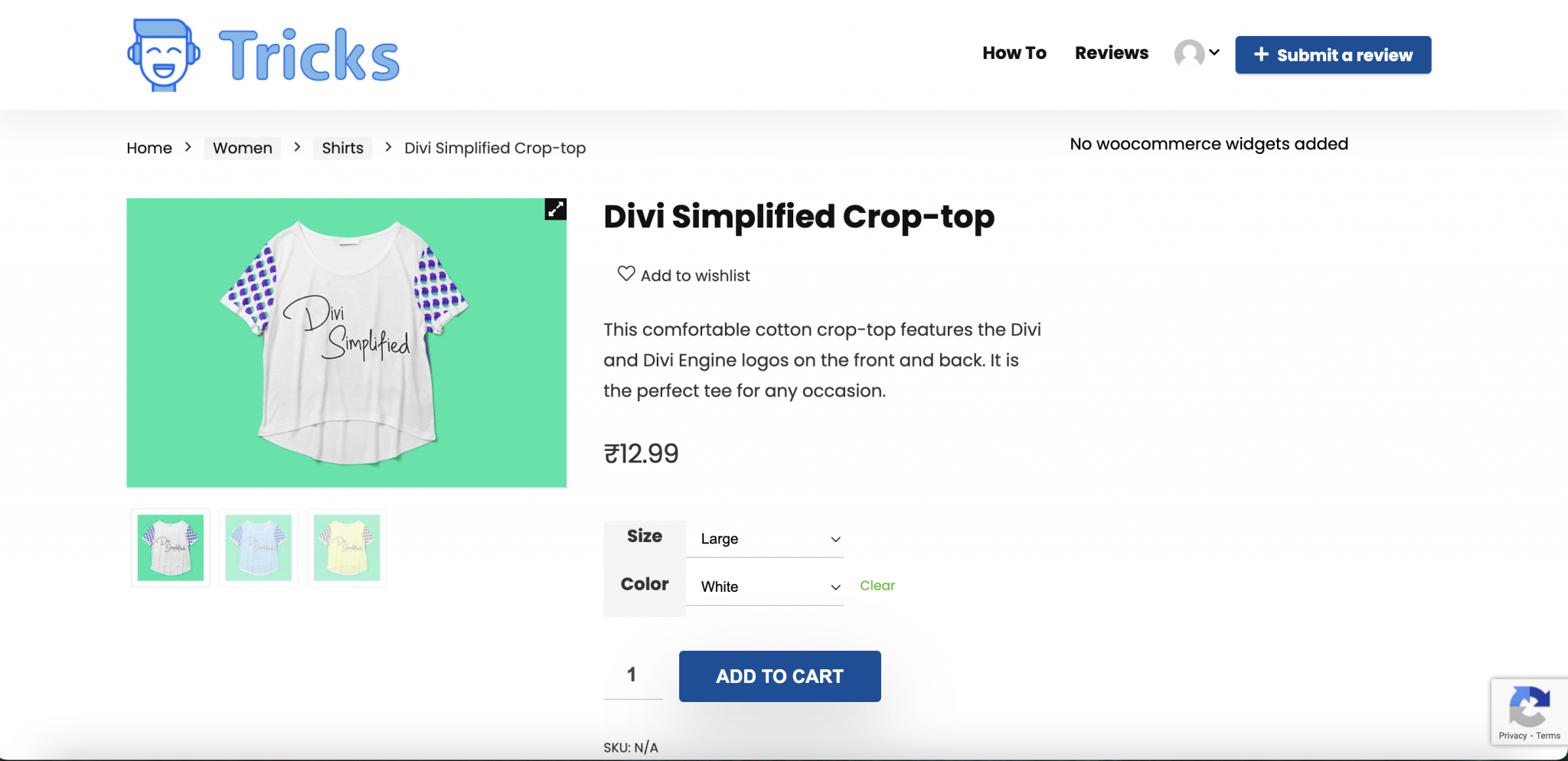
This is one of the vital steps in migration. It’s time to export the data WooCommerce, such as products, customers, and orders.
Open your existing WooCommerce store, navigate to the Admin Panel, and click the Products section.
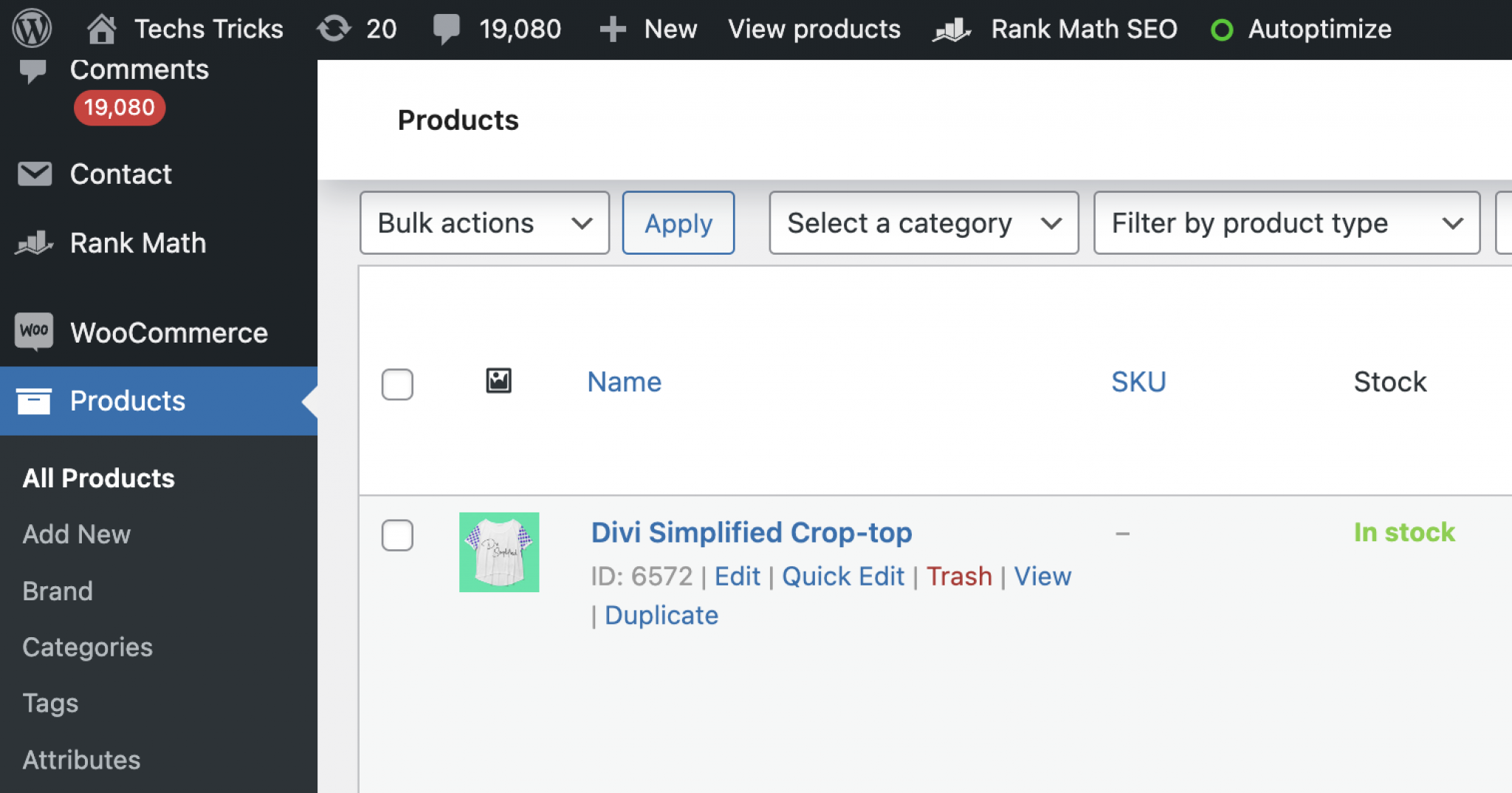
In the Products section, you can choose the product type, category, and columns you prefer to export by clicking the checkboxes on the left.

Now click the Export button on the top of the admin panel (Beside the products heading) to export the selected products.
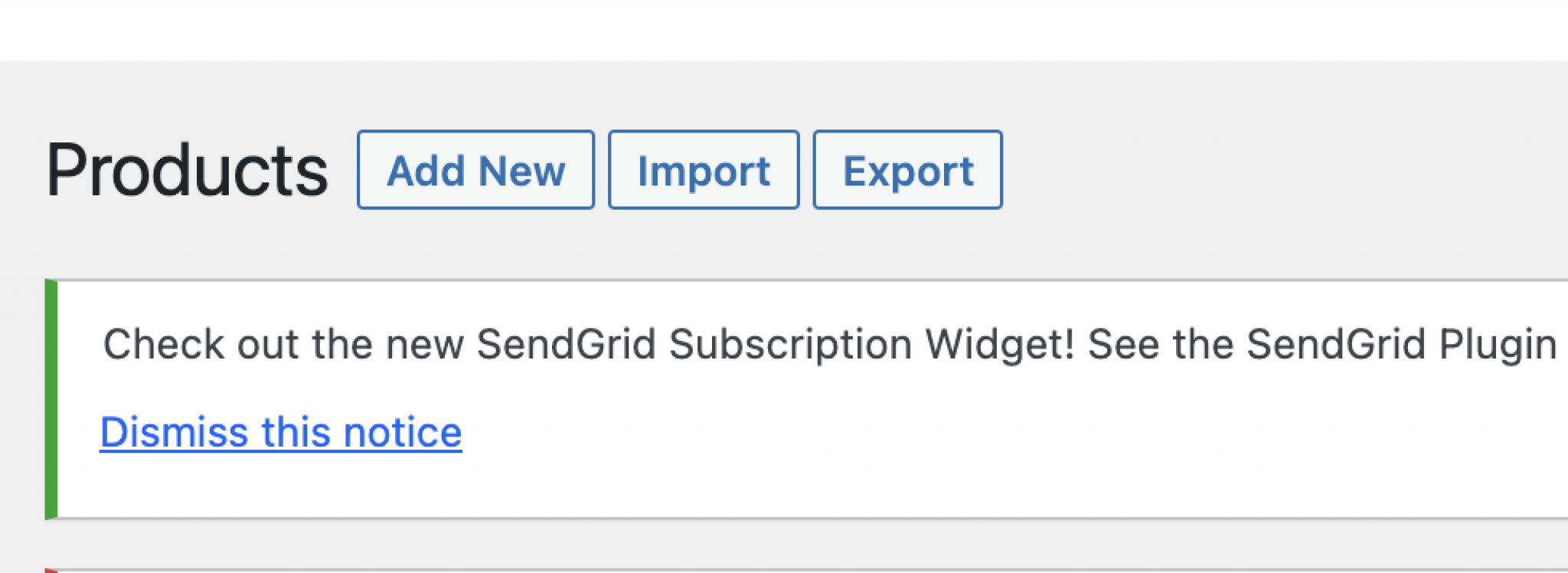
After ensuring all the products are selected, you can click on ‘Generate CSV‘ to download the file in CSV format.
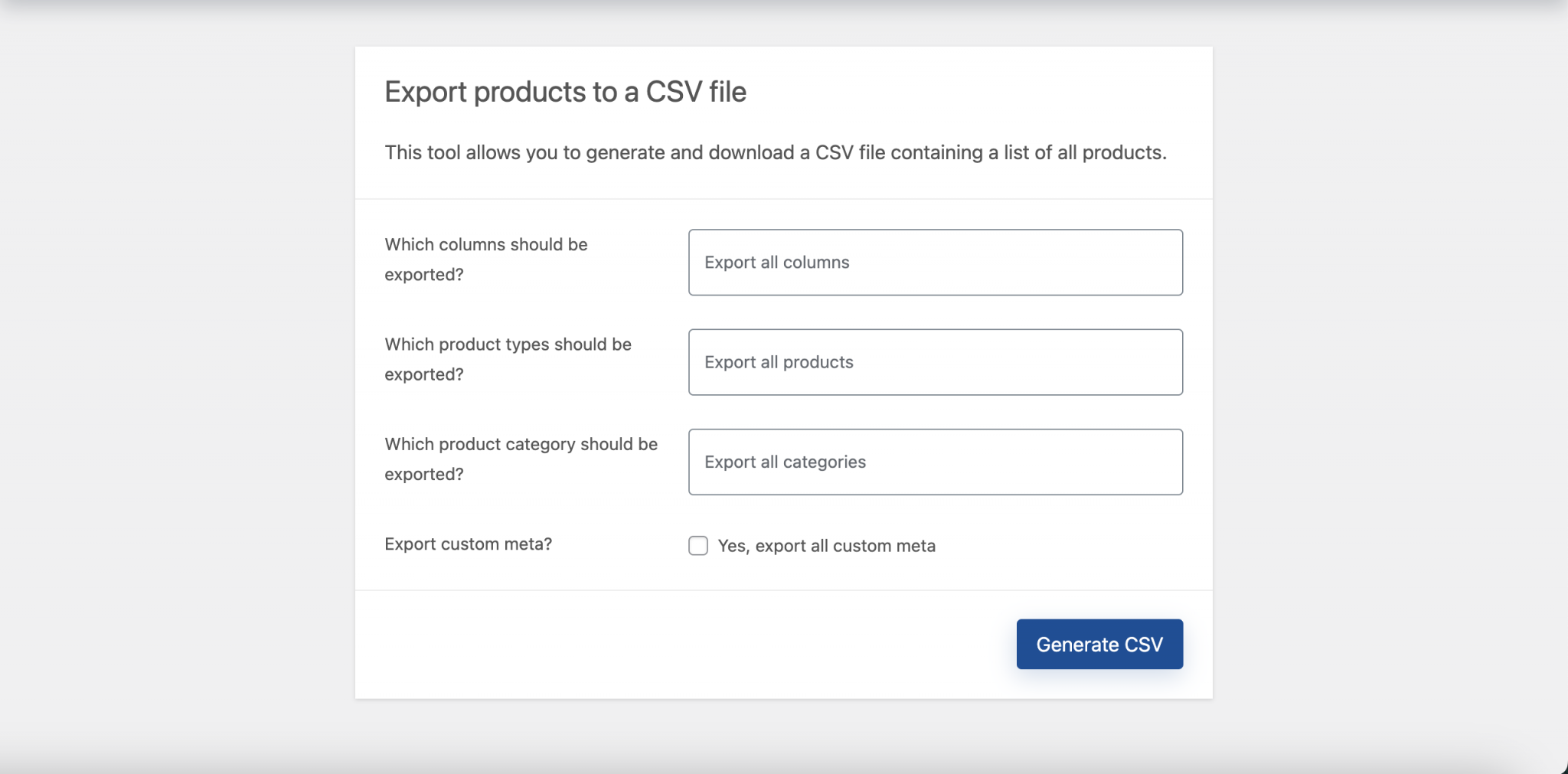
The second vital step starts by importing your products to your Shopify store. To do this, visit the admin panel of your latest Shopify store and visit Products from the left side menu of the screen.

In the products section of the store, select Import from the top side of the screen beside the add products button.

In the import section, add the CSV file we downloaded earlier from your existing WooCommerce store, and press Upload and Continue.

You can also preview your products to ensure you’re on the right page as intended. Hit Import products for the next step.

As soon as you hit Import, the products will start importing automatically to the store, as this may take a while as per the size of your product; you’ll see all of your data on your Shopify store when done.

Please note: The manual execution of products through the CSV file doesn’t upload the relevant images to the page files on Shopify.
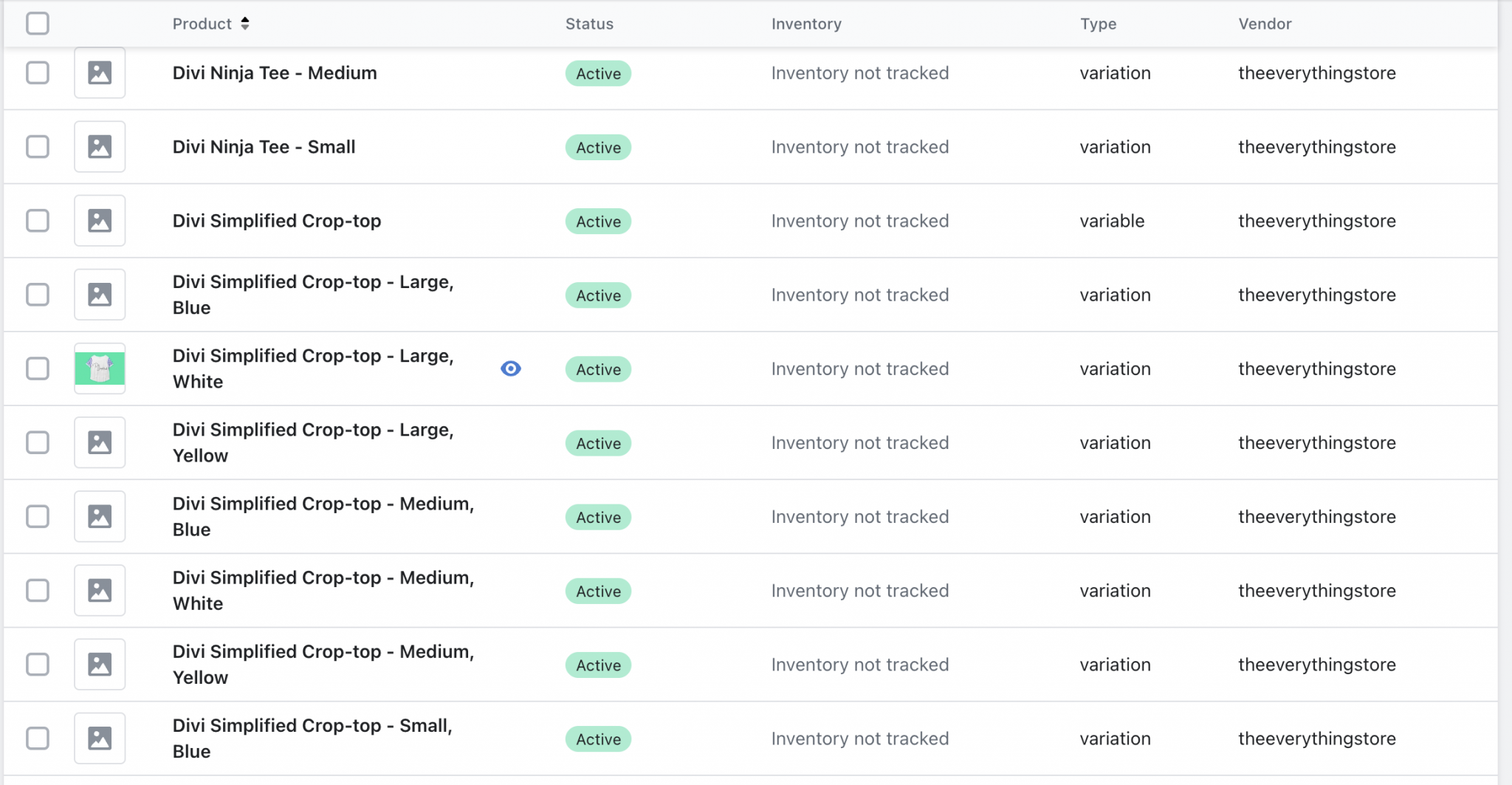
The only solution to this is to upload images individually on the Shopify files to generate automatic URLs, and then you can add these URLs on each line.

We suggest you check every product carefully to ensure the migration is seamless without any misleading complications.
Add the images, and the rest of the data will be migrated throughout the process.
Now preview your store to check if the products are displaying properly. If so, congratulations! You’ve successfully migrated from WooCommerce to Shopify!
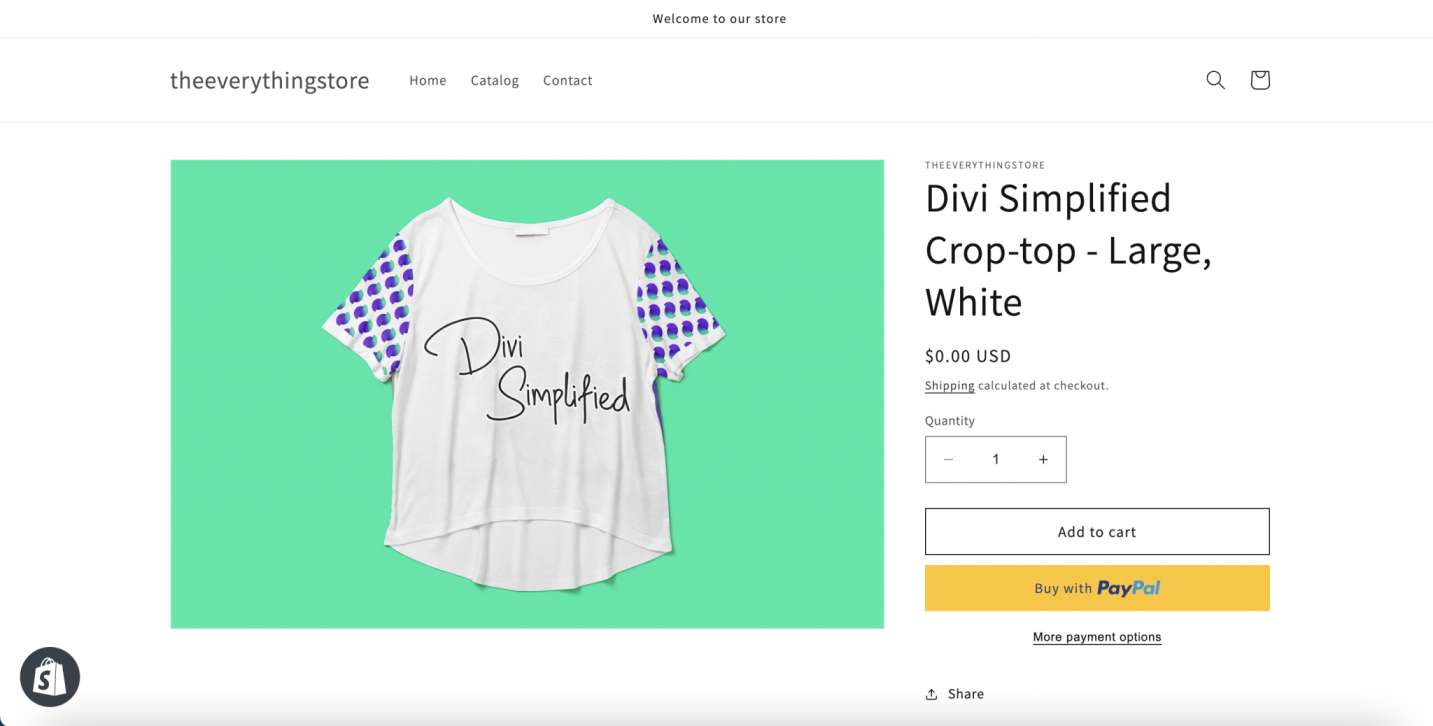
Seamless migration from WooCommerce to Shopify is a challenging task, especially when you want to retain all the traffic and SEO from your existing store.
One of the recommended ways to ensure a successful transition with 0% out-of-scope issues. When there’s a team of competent migration specialists, you don’t need to worry about complications as they all are taken care of by our organization with in-depth migration reports.
You can also use our expert technical assistance with 100% care and advice for your store. We certainly hope our experts will guide you in the right direction to ensure a process with guaranteed satisfaction.
It’s not just about migration! We can also help you with certain tasks such as maintaining your new store, SEO setups, customer retention, and Everything Shopify!
Therefore, migrating on your own can cost you time and energy with all the unnecessary possibilities of challenges, whereas consulting a specialist could help you save your valuable time and energy with a team of experts you’ll be glad to know.